Make Voicethread Available
Before you can use Voicethread in your course, you will need to make it Available.
- In the Control Panel, choose Customization
- Choose Tool Availibility
- Scroll down top to bottom and click the box next to Voicethread
- Choose Submit from the top or bottom of the list
Linking to Voicethread within your Course
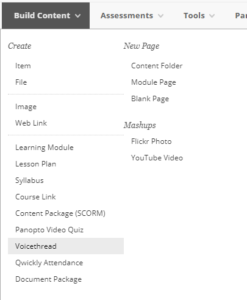
- Within your content area (folder), select Build Content
- Choose Voicethread
This will take you to Voicethread in a new tab/window to select the activity.
If this is your first time using Voicethread, it will create a new account for you (using your Blackboard email address). It will also create a group within Voicethread for your course.
You will be asked if you want to link to your Voicethread home page, your course Voicethread area, a specific Voicethread, or build an assignment.
After Connecting to Voicethread, you will have the option to connect this link to:
- Voicethread Homepage: A view that shows ALL Voicethreads available to that user.
- Voicethread Course page: A view that shows ALL Voicethread within this course
- Individual Voicethread: A link directly to a specific Voicethread you are using in the course
- Assignment Builder: Provides you with three additional options that allow for grading from within Voicethread.
For more information on the Home page, Course page, and Individual Voicethread options, see https://wp.voicethread.com/howto/non-graded-activities/
When you choose Assignment Builder as your Voicethread link, you have the ability to have a grade center column and you get three choices:
-
- Create a Voicethread: Students are expected to build and submit a Voicethread presentation that can be shared with and viewed by their classmates.
- More information is located at: https://wp.voicethread.com/howto/setting-up-create-assignment/
- Comment on a Voicethread: Students are expected to make comments on a Voicethread and will be graded based on their comments. You must provide a number of expected comments here and Voicethread will prompt the student to make this many comments before leaving the activity.
- More information is located at: https://wp.voicethread.com/howto/setting-up-comment-assignment/
- View a Voicethread: Students are expected to view a Voicethread and will be graded based on viewing only.
- More information is located at: https://wp.voicethread.com/howto/setting-up-watch-assignment/
- Create a Voicethread: Students are expected to build and submit a Voicethread presentation that can be shared with and viewed by their classmates.
Each of the above options allows grading (completion or percentage-based) to happen in Voicethread and pass back to Blackboard. For information on grading, see https://wp.voicethread.com/howto/grading-assignments/
At this point, you will be able to use all of the features of Voicethread directly.
For additional assistance, visit Voicethread Tutorials.
Note that links to Voicethread made after August 12 at 4:30pm will sync with the Blackboard roster automatically to show who has and has not participated.
If you are making a copy of a Blackboard course that contains Voicethread activties, please review the information located here to make sure that your new course has appropriate access.