In addition to streaming videos, either created by Panopto recorder or by outside software, there are additional features available in Panopto.
Viewing statistics for your videos
1. To see statistics about viewing of your Panopto videos, first log into Panopto. Use your Blackboard login and make sure you set Login Using to “Blackboard Learn”.
2. Under “Browse” you should see a list of folders. Choose the course for which you wish to view statistics.
3. You should now see a list of the recordings. In the top right, you also see four icons. The bar graph is the Statistics function. Click this icon.
![]()
4. Now you will see summary statistics for this folder. Set the timeframe below the graph for the period that you wish to review. Then click the download link in the upper right.
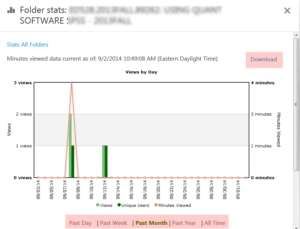
5. This will download a Zip file. Open the CSV file within in Excel. You will have a list of the recordings viewed, the number of viewing minutes, the specific date and time of the viewing and the account information for the user that viewed the recording.
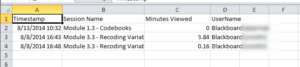
Some schools use automated services to generate captions files. Contact your school support person to learn more.
There are three options for do-it-yourself captioning in Panopto:
- Manual edit of captions
- Starting with auto-generated captions: Note, you must then go back and manually edit the captions afterwards to insure quality
- Using a caption file
Using Panopto to Collect Student Videos
Student Submissions
Creating a Student Dropbox Area: Use this option if you want students to be able to submit videos into Panopto.
Student Video Submission as an Assignment: Use this option if you wish to have students submit a video and only you (the instructor or grader), will be viewing it. See the Blackboard tools page for more information.
Sharing Videos to My Students in Blackboard
Note: Panopto has a section called “Everything”. This refers to everything YOU can view. Some videos are made available publicly, which is why you might see videos that are not yours.
To verify that your videos are available only to your students, you can view the permissions on your folder, or your individual videos. Choose the Share button associated with either the folder or video.
The settings should be SPECIFIC PEOPLE and the people should be your course Creators and Viewers.
Sharing Videos Outside of Blackboard
Panopto can be used to host and stream videos to viewers outside Blackboard. Sharing videos outside of Blackboard
Panopto videos are archived automatically after 13 months with no viewing. You can restore any video using the following instructions: Restoring Archived videos