Step 1
If you received a meeting invitation containing a link to a Zoom meeting, click the link to be connected to Zoom.
If you know the meeting ID, visit https://rochester.zoom.us and click “Join a Meeting” to be connected to the Join a Meeting page to input your meeting ID.
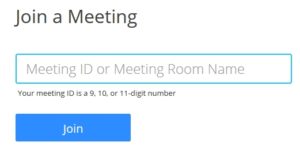
Step 2
If it is your first time joining a Zoom meeting, you will be prompted to download and install the Zoom client. After the download completes, run the application to start the Zoom client.
Step 3
Click Join A Meeting to manually enter the meeting ID, your name, and Join the meeting.
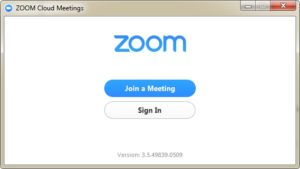
Or
Click Sign In to log into Zoom and join your meeting.
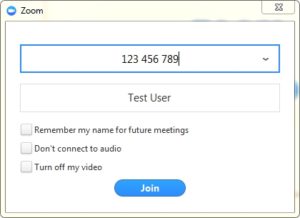
Step 4
Click the preferred audio option based on the choices available to your meeting.
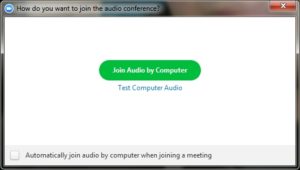
You have now successfully joined the meeting.
Additional information
Additional information and instructions are available in the Zoom Getting Started Guide.