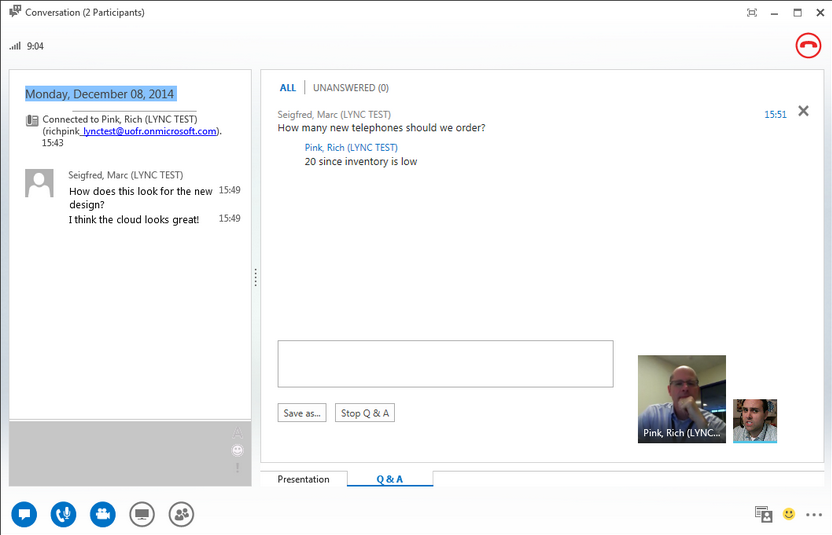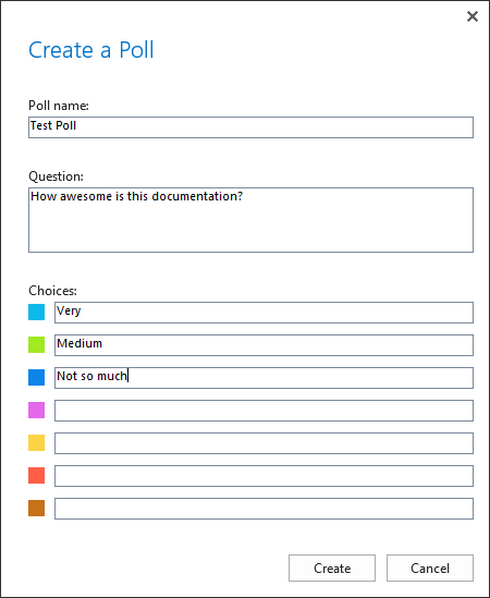Designate a Presenter
The meeting host can designate presenter priviledges to a meeting participant by right-clicking on their name and selecting “Make a Presenter”
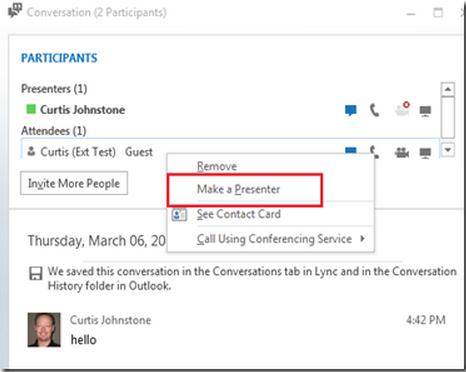
Begin Sharing
While in an Instant Message, Voice Call or Video Call, click the monitor icon at the bottom of the window to open the Share Menu.
![]()
Click on the desired sharing tool.
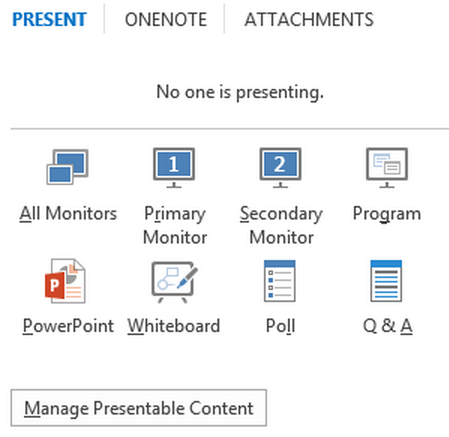
Sharing Tool Options
Desktop / Monitors
Shares your desktop (if you have one monitor) or lets you select which monitor(s) to share.
Program
Shares a specific program. Select from available open programs to begin.
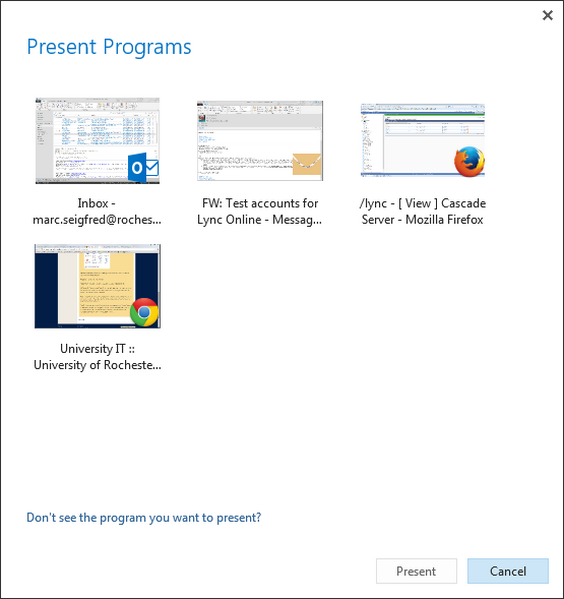
The program you share will have a yellow “Now Presenting” tab in the upper-left corner.
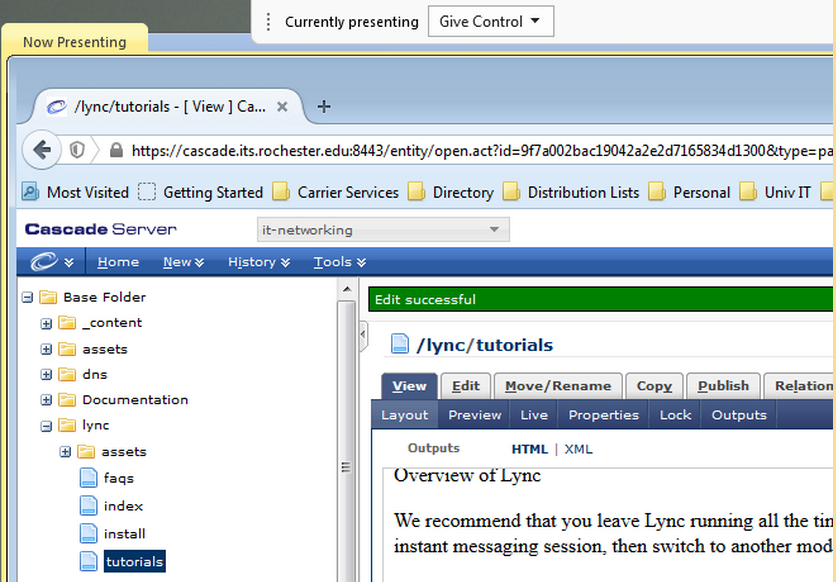
PowerPoint
Select a PowerPoint slide deck to present to the participants.
Whiteboard
Creates a whiteboard for the group to type, draw, or copy and paste content on to. The whiteboard can be saved for later use using the More Options menu on the left side of the whiteboard.
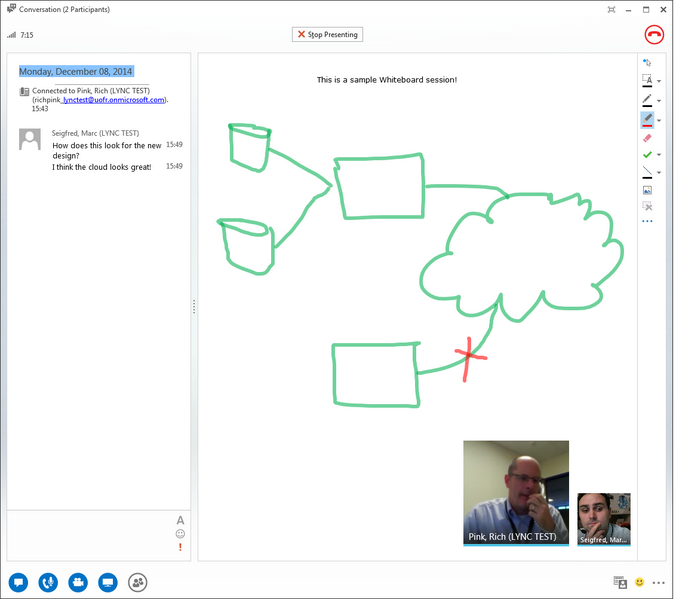
Poll
The presenter can poll the participants by creating a poll question and list of selectable answers. The options for the Poll are controlled using the Poll Actions menu at the bottom of the Poll.
1) Create the poll question and available choices and click Create.
2) Participants can choose their choice and results are shown in real time. Additional options are available in the Poll Actions menu.
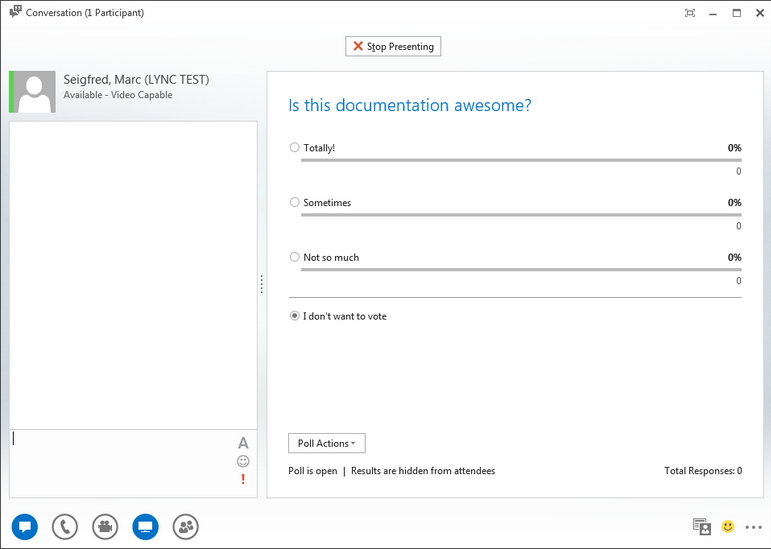
Q & A
The presenter can initiate a question and answer session. Choose between moderated (questions from the participants are not displayed until the presenter answers them) or unmoderated (questions are posted immediately and any participant can answer) and click Start Q&A to begin.