Step 1
Go to the application login page.
Step 2
Enter your username and password, then click the Login button.
Step 3
Select the device from the dropdown menu and the method (Duo Push, Phone call, or Passcode) you would like to use to authenticate. Then click Log in.
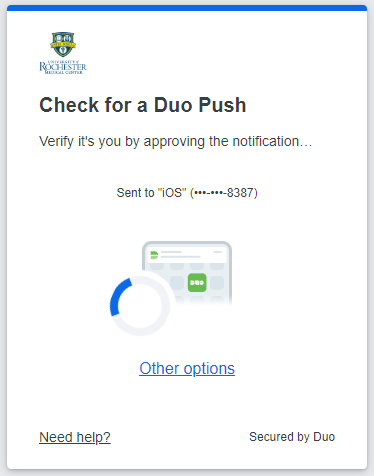
Step 4
You will automatically receive a push notification from the Duo Mobile app on your enrolled smart phone or tablet, which gives you the option to approve or deny access to your application.
Step 5
If you’d like to use an alternate device, click “other options” and choose the appropriate authentication method (push, call, etc.).
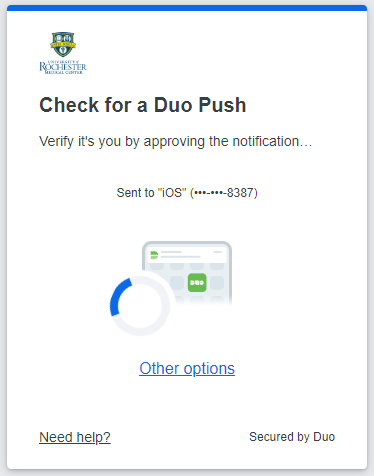
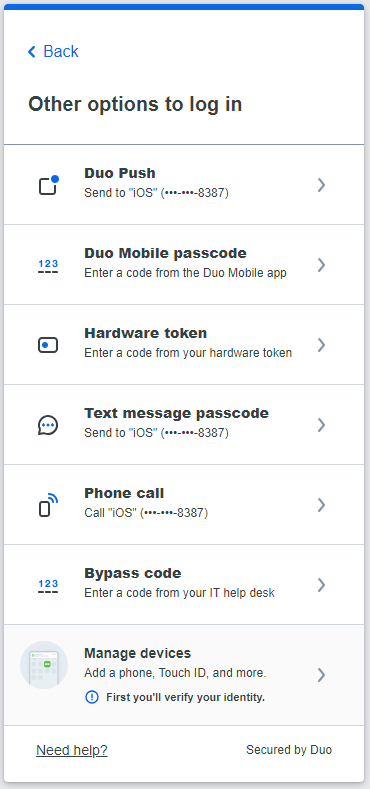
Step 6
Once you have approved the request on your smart phone or tablet, you will be logged in to your application.
*Please Note
IF you ever receive a notification when you are not trying to log into an application, tap “Deny” to deny access to your account.