Step 1
Go to Microsoft 365 Email and Calendar. Enter your UR email and password, then click the Sign In button.
Step 2
Select the “Call Me” option when prompted
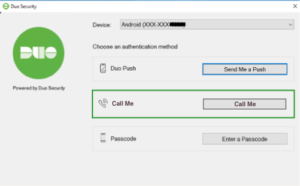
Step 3
You will automatically receive a phone call on your enrolled phone, which gives you the option to approve or deny access to your Microsoft 365 Account.
Step 4
Answer the call and listen to the instructions. Push any button to approve access to your Microsoft 365 Email and Calendar.
Step 5
Once you have approved the request on your phone, you will be logged in to Microsoft 365.
Login using an alternate device or method
If you would like to log in to Microsoft 365 using an alternate method (push notification or text message) or an alternate enrolled device, you will need to append information to your password when you log in. Complete instructions are available in the Microsoft 365 Email and Calendar Alternate Device tutorial.