Step 1
Go to the Microsoft 365 email and calendar login page.Enter your UR Email and password, then click the Sign In button.
Step 2
You will be prompted for an authentication method. Select your method of authentication and complete the process from your DUO-enabled device.
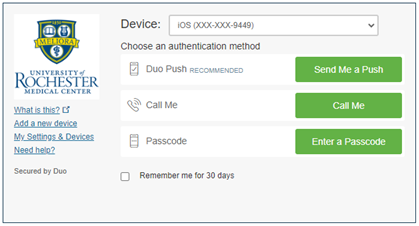
***PLEASE NOTE: If your screen was locked or asleep when you received the push notification, you may need to open the Duo Mobile app and tap the Refresh Duo Push button at the bottom of the screen.
Step 3
Tap Approve.
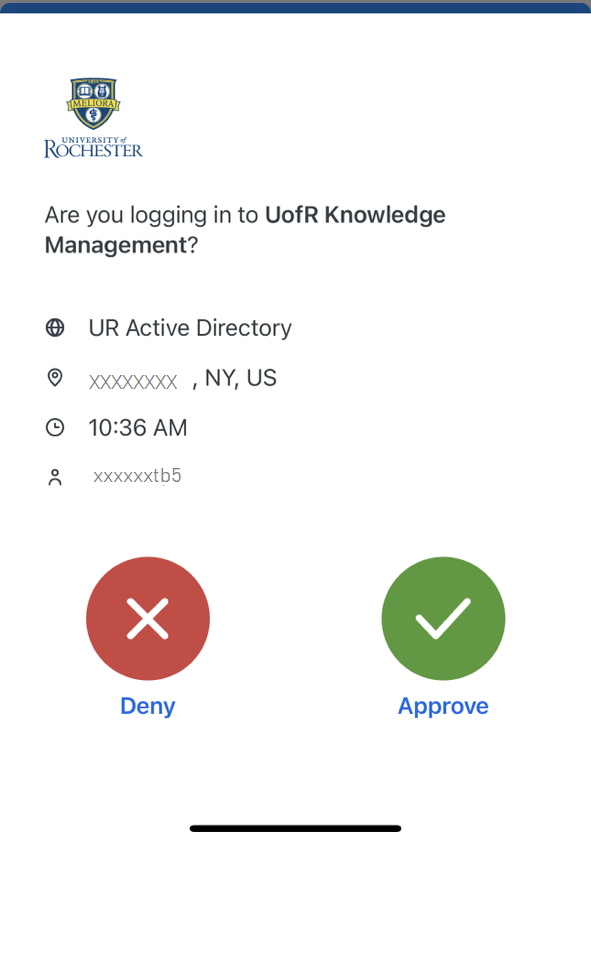
***Phishing Scam Warning: If you ever receive a notification when you are not trying to log in to Microsoft 365, tap Deny, and mark the login as suspicious.
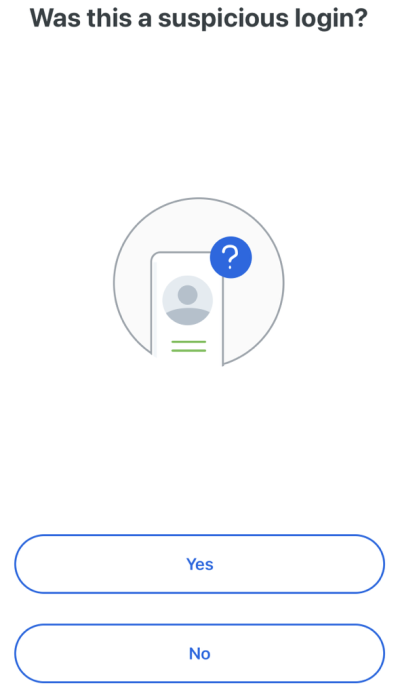
Step 4
Once you have approved the request on your smart phone or tablet, you will be logged in to Microsoft 365 Email and Calendar.
Login using an alternative device or method
If you would like to log in to Microsoft 365 using an alternate method (phone call or text message) or an alternate enrolled device, you will need to append information to your password when you log in. Complete instructions are available in the Microsoft 365 Email and Calendar Alternate Device tutorial.