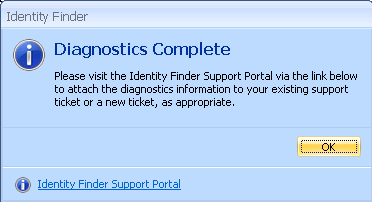When troubleshooting an issue with Identity Finder, University IT may ask you to obtain "Gather Data" information from the software. Follow the steps below to get the information on your Windows computer.
Step 1
Open Identity Finder, click File in the upper left corner and choose Settings.
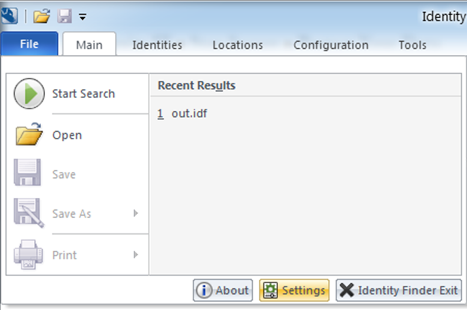
Step 2
Click Resources from the left column. Scroll down in the right hand pane and click Advanced.
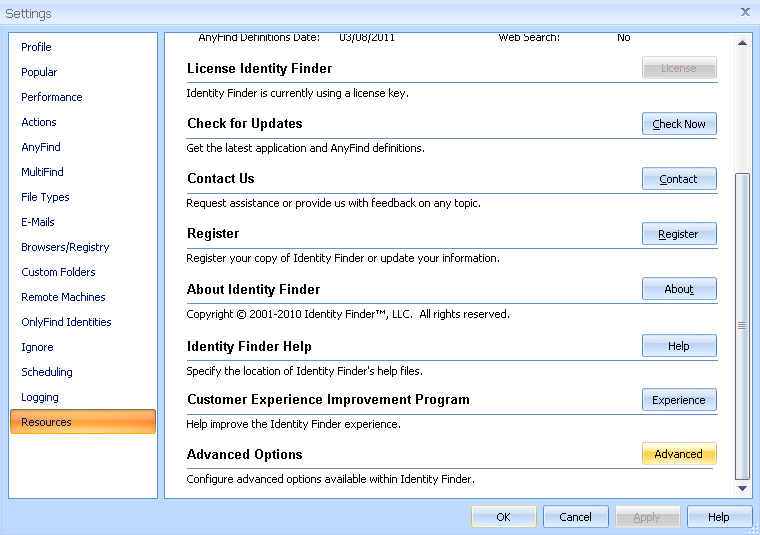
Step 3
Click Gather Data and choose a location to save the file.
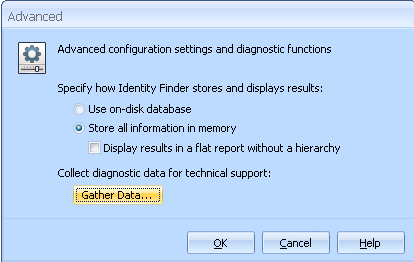
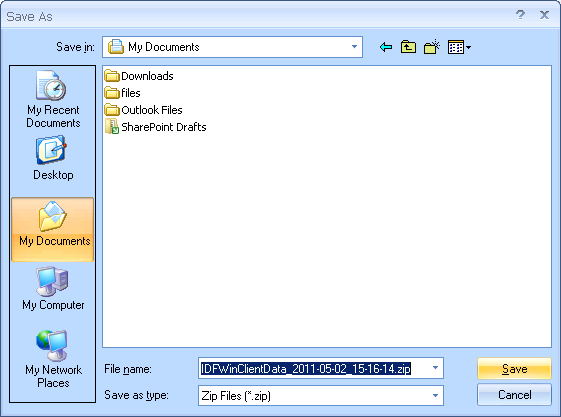
Step 4
When you receive the below message, the save is complete. Email the file you just saved to University IT for assistance in troubleshooting your problem.