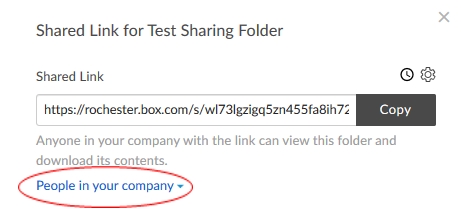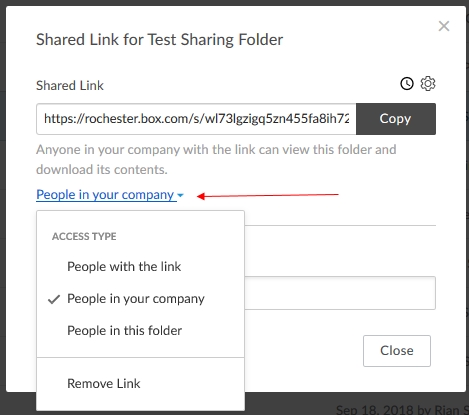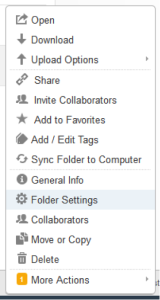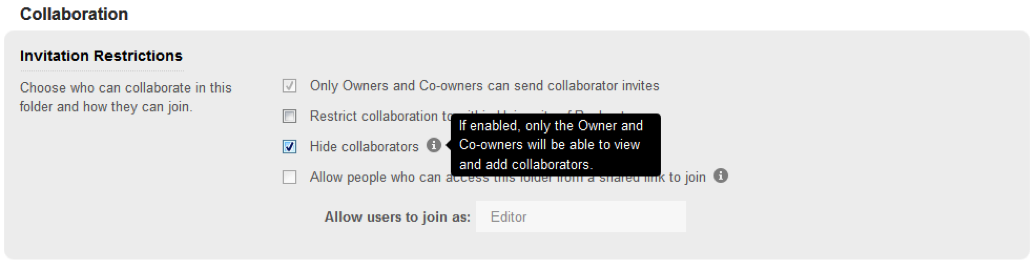- What kind of files can be shared and previewed with Box?
- What is the size limit for files uploaded to Box?
- What are the browser and PC specifications for Box?
- Is Box available for Linux?
- Can I invite users outside of the University to collaborate on Box content?
- How can I set a shared link or folder to be accessible to users outside of the University?
- What is the best way to upload large files or large quantities of files?
- Are alumni eligible for a UR Box account?
- How do I delete or suspend my UR Box account?
- Why is my connection to Box slow and unresponsive?
- How do I recover items I have deleted from my UR Box account?
- How is a user's Box access disabled?
- Can a user be allowed to continue access?
- What happens to Box content when an account is deactivated or deleted?
- Can I make my collaborators invisible to each other?
- Is there an accessibility mode for Box?
What is the size limit for files uploaded to Box?
The maximum individual file size is 150 GB.
What are the browser and PC specifications for Box?
Box specifications are listed on the Box Features and Specifications page.
Is Box available for Linux?
The Box web portal is available on all major web browsers for file access. Box provides no official support for drive synchronization using Linux. For local drive synchronization, the 3rd party application ExpanDrive is available to users. Please note: University IT cannot provide support or licensing for use of ExpanDrive.
Can I invite users outside of the University to collaborate on Box content?
Yes. You can invite users outside of the University to collaborate with you on content you own in Box. For collaborations beyond view and view & download, external users must have their own Box account and must enable two-factor authentication. Instructions for enabling two-factor authentication can be found on Box’s support portal.
What is the best way to upload large files or large quantities of files?
The Box web interface has a 30 minute timeout, so uploading large files or a large quantity of files may be better accomplished using an FTP client. Instructions for using an FTP client for Box are available in the Box Tutorials.
Are alumni eligible for a UR Box account?
No. Alumni are ineligible for a UR Box account but can create a free personal Box account associated with any email address other than their “@rochester.edu” email.
How do I delete or suspend my UR Box account?
Coordinate the deletion with your Group Admin. You can follow the Save Box files to your desktop tutorial to save any files you need before your account is deleted.
Why is my connection to Box slow and unresponsive?
Box does not limit, throttle, cap, or shape upload bandwidth for individual files, but there may be factors that affect your upload speeds. You can test your connection to Box using the connection diagnostics test from your Box account in the Box web interface.
Box could be experiencing technical issue which can be verified on their Status page. Otherwise, use Self-Service to submit a ticket about the issue you are experiencing.
How do I recover items I have deleted from my UR Box account?
Items deleted from your UR Box account can be recovered for up to 30 days.
- Click on your name in the upper-right corner of the page
- Select Trash
- Check the box next to the item(s) you wish to recover and click the Restore arrow at the top of the list. See this article for additional information.
- If you are unable to locate the file, contact the University IT Help Desk for additional assistance
How is a user's Box access disabled?
Users who no longer have an affiliation with the University will be unable to log in to their Box accounts after:
- Student, Faculty, Staff: Status changes from “Active” in the HR or Student Administration systems
- Other affiliated guests: Guest NetID expires or is deleted
Deactivating a Box Account is the responsibility of the Group Admin and should adhere to the University’s policies regarding Retirements and Terminations. For more information or to complete an account deletion, please contact the IT Help Desk.
Can a user be allowed to continue access?
A Group Admin can allow a user to continue collaborating with a user who is no longer affiliated with the University by:
- Obtaining a new, non-University email address from the user
- Inviting the user to collaborate using the non-University email address
What happens to Box content when an account is deactivated or deleted?
When a Box User account is deactivated, the File and Folders for which the user is sole owner are no longer accessible to other members of the Group or Collaborators.
To allow members and collaborators to see the files and folders again the Group Admin can designate another active user as a Co-Owner.
When a Box User account is deleted Deletion of a Box User Account will permanently remove all the content from Box.
Can I make my collaborators invisible to each other?
If you are the owner or co-owner of the folder, you can hide collaborators so that they cannot see each other, add new collaborators, or assign tasks. Folder owners and co-owners are visible to all collaborators. All other collaborators are displayed as Someone in the collaborator’s username field. To hide collaborators:
1. Click the down arrow on the right side of the folder.
2. Click Folder Settings.
3. In the Invitation Restrictions box, select Hide Collaborators.
4. Click Save Changes at the top.
Is there an accessibility mode for Box?
Box meets the Web Content Accessibility Guidelines 2.0 (WCAG 2.0) Level AA compliance on its web app. This means that you can use your screen reader directly on the web app with no admin or tech support needed. More information available here.