The Calendar is an integral part of an Ultra Course. Students will have access to view scheduled items and due dates from the course calendar.
Course items with due dates automatically appear on the Blackboard Learn calendar. If you change a due date, the calendar gets updated as well. On the flip side, moving a calendar item by “drag and drop” simultaneously changes a due date. The calendar view within the course will only show items associated with the course. You can select Schedule Views (month or day) or see only Due Dates.
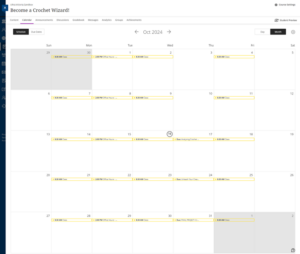
Note: If you are still using Original courses, you will find documentation below.
Using the Blackboard Calendar (Original)
The Blackboard Learn calendar allows personalization and customization. You can select views (month, week, day) and color-code the events to differentiate courses and personal items, and set recurring events. Course items with due dates automatically appear on the Blackboard Learn calendar. If an instructor changes a due date, the calendar gets updated as well. On the flip side (for an instructor), moving a calendar item by “drag and drop” simultaneously changes a due date.
Calendar events may be color coded and viewed all at once:
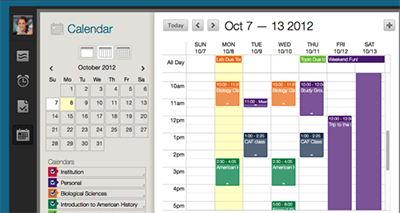
or filtered to show only the desired mix of class and personal events. Users can select which calendars to view, ranging from personal to institution to individual course listings.
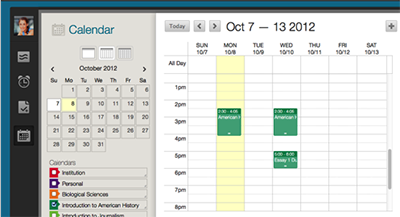
More on the Calendar tool
Using the Calendar tool:
- Using the Calendar tool – Instructors (includes a demonstration video (3m. 12 sec.)
- Using the Calendar tool – Students