Blackboard has been migrated to the cloud and is on the latest release of Learn 9.1.
Our version will be updated monthly with bug fixes and new features.
- Blackboard will work best in the most recent versions of supported browsers: Chrome, Firefox, Safari, and Edge.
Please note, Internet Explorer is no longer supported. Check your browser for compatibility with Blackboard - Please note that ChromeOS / ChromeBook is not a supported platform
Blackboard Specific Issues
Blackboard Tests and Force Completion setting
- If you are using FORCE COMPLETION, Blackboard automatically turns on a timer of 60 minutes and Auto-submit.
- You can adjust the timer if you wish, however, you cannot turn off Auto-submit.
Annotations
- Annotations on Submitted Assignments in Bb Annotate cannot be edited or deleted by other users.
Panopto Specific Issues
Older browsers and Panopto Uploads: Older browsers can no longer upload files to Panopto. An error of “There was a problem creating this session” is shown. Upgrade your browser or choose a different more recent browser
Getting a permission denied error from Panopto? The browsers cache your Panopto login. This means that new courses that you are added to in Blackboard may not be recognized by Panopto immediately, even if you are clicking a link in your Blackboard course.
- As long as you are clicking on a Panopto link (one with the green Panopto icon next to it), you can reset your permissions by following the steps here:
- On the Panopto Request Access page, go to your name in the top right corner
- Click your name and choose Sign Out
- Go back to Blackboard. You will need to login here again.
- Go back to your course and try the video link again.
- If your course is using direct URLs to Panopto videos, you should follow these steps
- On the Panopto Request Access page, go to your name in the top right corner
- Click your name and choose Sign Out
- When the login page for Panopto appears, choose Blackboard Learn as the login type
- Log in using the UR/URMC Active Directory option
- Now go back to Blackboard, login, and try the link again
- Still not working? Your course may be incorrectly configured for the video you are accessing. Contact University IT Help (email univithelp@rochester.edu) with the following information:
- Course Information (subject, number, section)
- Video you are trying to access (name shown on the request access page)
- Folder that the video you are accessing is in (also shown on the request access page)
- Location in the course where you clicked the link
Windows OS Specific Issues
Edge users
- Updates to Edge and Blackboard has caused incompatibility with the option to open Office files within the browser. Regardless of the setting for Office documents, these files will now download.
Mac OS Specific Issues
Zip files downloaded from Blackboard will unzip automatically in newer versions of Mac OS and not be able to be re-uploaded into Blackboard courses. This refers to any exported items from your course (tests, rubrics, content). See this web page for more info on how to fix this problem.
Horizontal Scroll Bar Missing in Grade Center
- Macintosh browsers do not always display the horizontal scroll bar within the Grade Center /Gradebook. If you are not seeing the horizontal scroll bar, you may need to adjust your Apple Operating System Preferences.
Safari often has privacy settings enabled that interfere with Panopto tools. It will appear to log you out of Blackboard when accessing Panopto resources in your course if you have these setting enabled. Switch to another browser, or turn off “prevent cross-site tracking” and “block all cookies” in Safari.
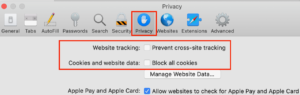
Older versions of Safari are incompatible with the text editor. Text added into the text editor from Safari version 12 and earlier does not get saved. This affects both student submissions (assignments and journals) and faculty content editing. Please upgrade or choose a different browser!
iOS Issues
iPhone Camera High Efficiency Settings
- Images and Videos taken on an iPhone or iPad are not always compatible with Blackboard rendering on non-iOS platforms. If you are submitting work to your course with images taken from an iPhone, please set your Camera Format to “Most Compatible” (See: Settings->Camera->Formats).
Browser Privacy Settings
- Both Safari and Chrome in iPad and iPhone have default privacy settings enabled that interfere with Panopto tools. It will appear to log you out of Blackboard when accessing Panopto resources in your course or Panopto resources will not load properly when you have these setting enabled.
How-to instructions- Safari – Turn off “Prevent cross-site tracking” and “Block all cookies” in Safari.
- Chrome – Turn on “Allow cross-website tracking”
Mobile app Issues
Taking an exam or test using the mobile application for Blackboard (Blackboard Learn) is not recommended. There are a number of features that do not carry over into the mobile application and may cause issues with your ability to take the test. Please use a browser on your mobile device instead to access any tests.
- Images that are part of the questions and answers are not displayed. This is a known issue as embedded images within tests are not supported on the mobile app.
- Tests with timers do not provide information that the timer continues to run if student leaves the test.
- Tests with timers will not provide the full allotted time if started closer to the end of availability.
Session Timeouts on the mobile app are happening at a more frequent interval than expected. This is a known issue with the recent release of Blackboard.