Blackboard Ultra Courses
Ultra courses are here!
Spring 2024 was the first semester of expanded pilot activity with Blackboard Ultra Courses. Approximately 50 courses, from all of the schools, used the Ultra course platform in the spring. The pilot continued into the summer and fall of 2024. Many schools went live with Ultra in Spring 2025.
When is Ultra coming to your school?
- School of Arts and Sciences – Spring 2025
- Hajim School of Engineering – Spring 2025
- Eastman School of Music – Spring 2025
- School of Medicine and Dentistry – Medical Program – July 2024
- School of Medicine and Dentistry – Graduate Programs – Summer 2025
- School of Medicine and Dentistry – Eastman Institute for Oral Health -Spring 2025
- School of Nursing – Transition underway organized by program and class cohorts – Completed by Spring 2026
- Simon School of Business – Summer 2025
- Warner School of Education – Spring 2025
Workshops and Resources for the Summer and Fall of 2025 are available now
Zoom and In-Person sessions (held in Rush Rhees Library on River Campus) are available for instructors to meet with the instructional design/technology team.
Schedule a 1-1 Session
An Ultra self-paced Blackboard course is available to guide you through the different functions and features of Ultra courses.
Click to Enroll (login required)
New features are constantly being added to Ultra Courses. Find the latest documentation from Blackboard on their Help pages.
Blackboard Instructor Help for Ultra Courses – Start Here
Pages specific to Ultra courses and their features will have this indication.
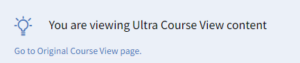
Anything posted about Ultra on another University site could already be out of date. Anthology is updating the Blackboard Ultra product at a rapid rate.
New features are constantly being added to Ultra Courses. Find the latest documentation from Blackboard on their Help pages. Even our own resources could be out of date as new features are released.
Instead, use the Blackboard Help directly. Start here for help with Ultra courses
Blackboard Instructor Help for Ultra Courses – Start Here
And if you navigate to a specific feature page, be sure that it has this heading.
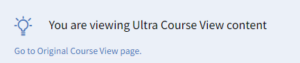
Just Three Basic Functions (Dec 5, 2023)
There are just three basic functions in Ultra courses. And the functionality is consistent across all types of items in the course. These three functions are through the “Add (Create/Insert) icon”, “Ellipses menu”, and the “Settings gear”. See this document for information about each one of these and how they work.
Know your Containers (Dec 12, 2023)
The main containers for organizing your Content area are Learning Modules and Folder. While these look similar in nature, Learning Modules provide a more natural navigation to your students by allowing them to either open & close individual items within, or to page through. Learning Modules have some bonus features as well, including allowing you to add an image to the display on the content page. We highly recommend using Learning Modules as your main content organization container!
Copy your Content from Original to Ultra Courses (Dec 19, 2023)
It is easy to copy your content from an Original course into an Ultra course. However, we recommend that you do this in small batches. Ultra makes it super easy to copy just the parts of your course that you want, rather than copying the entire course at once. Our recommendation is to do it by module, rather than copying the entire course. over. This makes it easy to organize your new course. Review this video or see this document for information about how to copy content into your Ultra course.
Ask for Help (Dec 26, 2023)
Don’t spend a lot of time trying to figure something out. Ask for help. Ultra is different than Original. Some things are named differently. Some things are in different places than you would be used to. If you cannot find something or figure something out, ask. While Ultra is supposed to be intuitive, sometimes our experience with Original courses prevents us from finding what we are looking for easily. Reach out to the specific instructional designers in your school or contact the University IT Help desk at 585-275-2000 or email UnivITHelp@rochester.edu with your questions.
Add Imagery to your Course (Jan 2, 2024)
Ultra courses have a nice course banner feature that appears on the course card, as well as at the top of the page. Editing the course banner is accessed on the left hand menu. You can add your own banners, or choose from royalty-free banners using Unsplash. For more information on course banners, see https://help.blackboard.com/Learn/Instructor/Ultra/Courses/Course_BannerIf you are using Learning Modules as your content containers, you can add images to the content page. Follow the instructions on this page (https://help.blackboard.com/Learn/Instructor/Ultra/Course_Content/Create_Content/Create_Containers_for_Content/Create_Learning_Modules) to create your Learning Module and use the “Add image” feature to incorporate images on your page. These images are limited in size, but can take your page from dull to engaging. Please remember to use royalty-free images, or take advantage of the built-in Unsplash repository.Try out the AI Design Assistant (Jan 9, 2024)Blackboard Ultra Course View includes some artificial intelligence features that can help you with the design of your course. Currently there are features that assist with the generation of learning module names, selection of images for your learning modules, discussion and journal prompt generation, and test question generation.See https://help.blackboard.com/Learn/Instructor/Ultra/Course_Content/Create_Content/AI_Design_Assistant for more information.Progress Tracking is your Friend (Jan 16, 2024)If you have ever wondered if students reviewed the information in your course, Ultra provides an option that makes this very easy. And it has benefits for your students as well.For you – You can view the student’s progress (unopened, opened, completed) on any item in the course at any time.For your students – Students have the ability to see what they have viewed and completed in the course through a tracking system.Your left hand menu should look like this if you have Progress Tracking turned on.
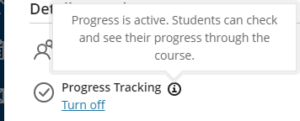 For more information, see https://help.blackboard.com/Learn/Instructor/Ultra/Courses/Progress_TrackingSetting Student Accommodations (Jan 23, 2024)You only need to set accommodations for students in one location in Ultra. From the Student list in the Gradebook, click on the three-dot menu and choose Accommodations. Then add the percentage of time allowance that the student should be given for any timed tests or assignments.https://help.blackboard.com/node/25256Be sure to Post your Grades (Jan 20, 2024)Remember that grades don’t post for students to see them automatically. Grades for Journals and Discussion board do not post automatically. You must click the “Post Grade” button in order for students to see their grades. For tests and assignments, you can set the grades to post automatically, but that needs to be done in the settings for that test/assignment before you start grading.Learn more about GradingExam/Test Tips (Mar 8, 2024)Don’t forget that in Blackboard Ultra if you need to make an accommodation for a student on a timed test, that is done once for the student (go to Gradebook, Student List, Accommodations from the three dot menu to the right) rather than on the test itself.However, if you are making the test available via Release Conditions and want to set different release conditions for different students (the test is available at a different time), this is done in the test itself under Exceptions.How-to: Navigate to the test, choose the Submissions tab, and then in the list of students, choose the three dots to the far right for the student and pick Add/Edit Exceptions. This will allow you to change the display date for that specific student.Gradebook Enhancements/Changes coming May 3
For more information, see https://help.blackboard.com/Learn/Instructor/Ultra/Courses/Progress_TrackingSetting Student Accommodations (Jan 23, 2024)You only need to set accommodations for students in one location in Ultra. From the Student list in the Gradebook, click on the three-dot menu and choose Accommodations. Then add the percentage of time allowance that the student should be given for any timed tests or assignments.https://help.blackboard.com/node/25256Be sure to Post your Grades (Jan 20, 2024)Remember that grades don’t post for students to see them automatically. Grades for Journals and Discussion board do not post automatically. You must click the “Post Grade” button in order for students to see their grades. For tests and assignments, you can set the grades to post automatically, but that needs to be done in the settings for that test/assignment before you start grading.Learn more about GradingExam/Test Tips (Mar 8, 2024)Don’t forget that in Blackboard Ultra if you need to make an accommodation for a student on a timed test, that is done once for the student (go to Gradebook, Student List, Accommodations from the three dot menu to the right) rather than on the test itself.However, if you are making the test available via Release Conditions and want to set different release conditions for different students (the test is available at a different time), this is done in the test itself under Exceptions.How-to: Navigate to the test, choose the Submissions tab, and then in the list of students, choose the three dots to the far right for the student and pick Add/Edit Exceptions. This will allow you to change the display date for that specific student.Gradebook Enhancements/Changes coming May 3There are changes coming to the Ultra Gradebook in the May release. See this document for more information.