With HelioCampus course evaluations you can conduct formative and summative evaluations of courses. Automated evaluation surveys can be scheduled for the beginning, middle and end-of-term. Questions can be created based on specific instructors and course learning outcomes and in many formats.
Students: Completing Course Evaluations
When your course evaluations are ready to complete, you will receive an email notification. This notification should direct you to log into HelioCampus. Once logged in, you should see the courses for which you need to complete an evaluation in the Action Items menu. Click on the blue pencil to complete the evaluation for the course.
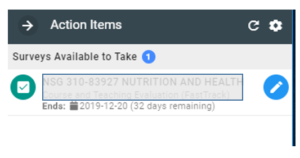
If you have closed the Action Items menu, you can also find your evaluations to complete on the home page under My Surveys.
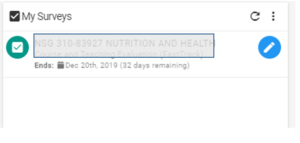
Faculty: Adding Questions to Course Evaluations
Note: these questions will be applied to the section where you create them, as well as any linked sections.
Faculty: Reviewing Results of Course Evaluations
When your course evaluation results are ready to review, you should receive an email notification. This notification should direct you to log into HelioCampus. On your home page, you should see My Course Evaluations. This will show you the most current and recent evaluations.
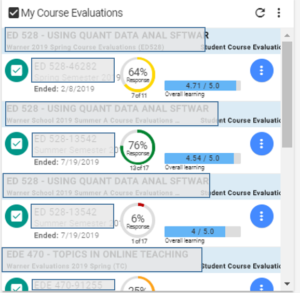
Click the blue button on the right side of your course listing and then choose the item that looks like a graph to view the results.
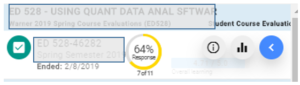
If the course you wish to review is not listed, click the grey button at the top of the box and choose Past Evaluations to see older courses.
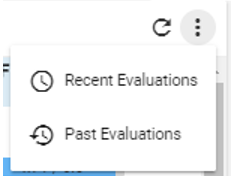
For more information, please see https://support.aefis.com/hc/en-us/articles/360047676233-Faculty-Access-to-Course-Evaluation-Results-My-Course-Evaluations-Widget-on-AEFIS-Dashboard
Department Administrators: Reviewing Results of Course Evaluations
When your course evaluations have ended, you are able to review the results of the evaluations. Log into HelioCampus.
Use the three bar menu in the top left to access the system areas and Choose Surveys.Choose the survey that you want to review results for and click View.
Note: You may wish to filter by Term to see just the terms you are interested in. It is best to ONLY filter by Term as Surveys are often run at the School (not department) level. Department level filters will not present school-level surveys.
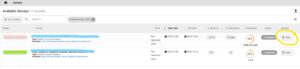
Click on Survey Results on the left hand menu. You will have access only to the survey results as permissions are aligned with your role.
Expand the various options to see your department.
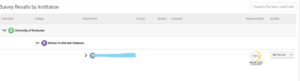
Within your department you can see the various course listings, as well as expand to individual sections.
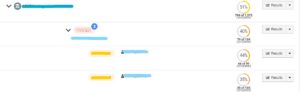
Click on Results to view these at any level.
You can also use the Export option (available from the pulldown on Results) if you wish to get Excel versions.
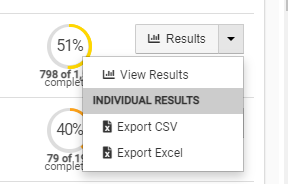
Administrators: Setting up Course Evaluations
To run course evaluations, you must first create a survey template. This template must be created and published before running any course evaluations. To get started, contact AEFIS Support.
To start a course evaluation, you must first set up a survey schedule. A schedule is an instance of the survey based on the current term. HelioCampus – Create a Survey Schedule
Then you can update the settings and publish that Schedule. HelioCampus – Update Survey Settings and Publish
Note: Course evaluation surveys start shortly after midnight on the start date and close just before midnight on the end date.
To avoid loss of data while reducing the number of survey schedules in your default survey schedule view, you can archive survey schedules. HelioCampus – Archiving Survey Schedules.