To Grade your assignment submissions:
1. In the Control Panel menu, expand the Grade Center link and choose “Full Grade Center“
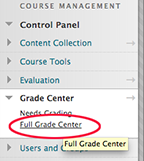
2. In the Grade Center grid, any cell that contains a ! in a green field represents an ungraded student submission. In one of these cells, click the dropdown list on the right side of the cell and select the attempt you want to grade (if you allowed multiple attempts, there may be more than one).
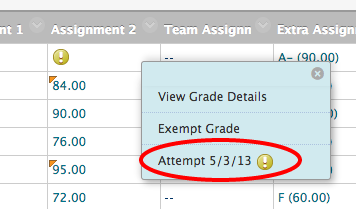
3.This will bring up the Grade Assignment interface
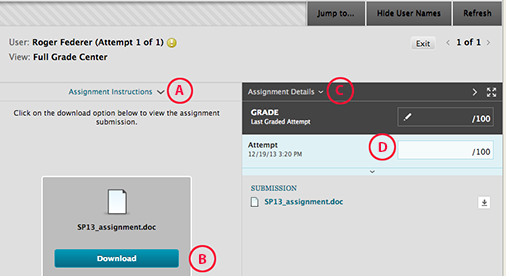
A. You can expand and collapse this area using the chevron to either reveal or hide the assignment instructions
B. Download the student’s submission file
C. Expand or collapse Assignment Details, including assignment name, due date and class median and average (if other submissions have been graded).
D. Click in this box to enter grade and reveal Feedback box (see below).
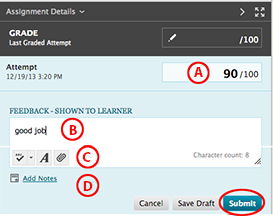
A. Once you click in the Grade box, you can enter the grade, and the Feedback textbox is displaye
B. Enter feedback notes for the student
C. Feedback options: open full text editor window, attach file
D. Add notes for instructor/grader reference (notes in this area are not revealed to students)
-Submit grade and feedback.
-You can then either Save and Exit back to the Grade Center, or click Save and Next to move to the next student’s submission record.