Sponsor Responsibility: As a sponsor of a URMC guest account, you agree that “any device used to connect to the network shall use full-disk encryption and anti-virus software to protect the confidentiality of information on laptops and other mobile devices.
What is encryption?
Encryption is a way of scrambling data so that only authorized parties can understand the information. In technical terms, it is the process of converting human-readable plaintext to incomprehensible text, also known as ciphertext. In simpler terms, encryption takes readable data and alters it so that it appears random. Encryption requires the use of a cryptographic key: a set of mathematical values that both the sender and the recipient of an encrypted message agree on.
Recommended Encryption Products:
The preferred programs are:
| Device Type | Preferred Program | Additional Information |
|---|---|---|
| Mac | FileVault2, which is included with OS X Lion or later | https://support.apple.com/en-us/HT204837 |
| Windows | BitLocker, which is included in Windows 7 and 10 Professional versions | Turn on device encryption |
How Do I Know If My Guest’s PC Has Full Disk Encryption?
Screenshots of Activated Encryption
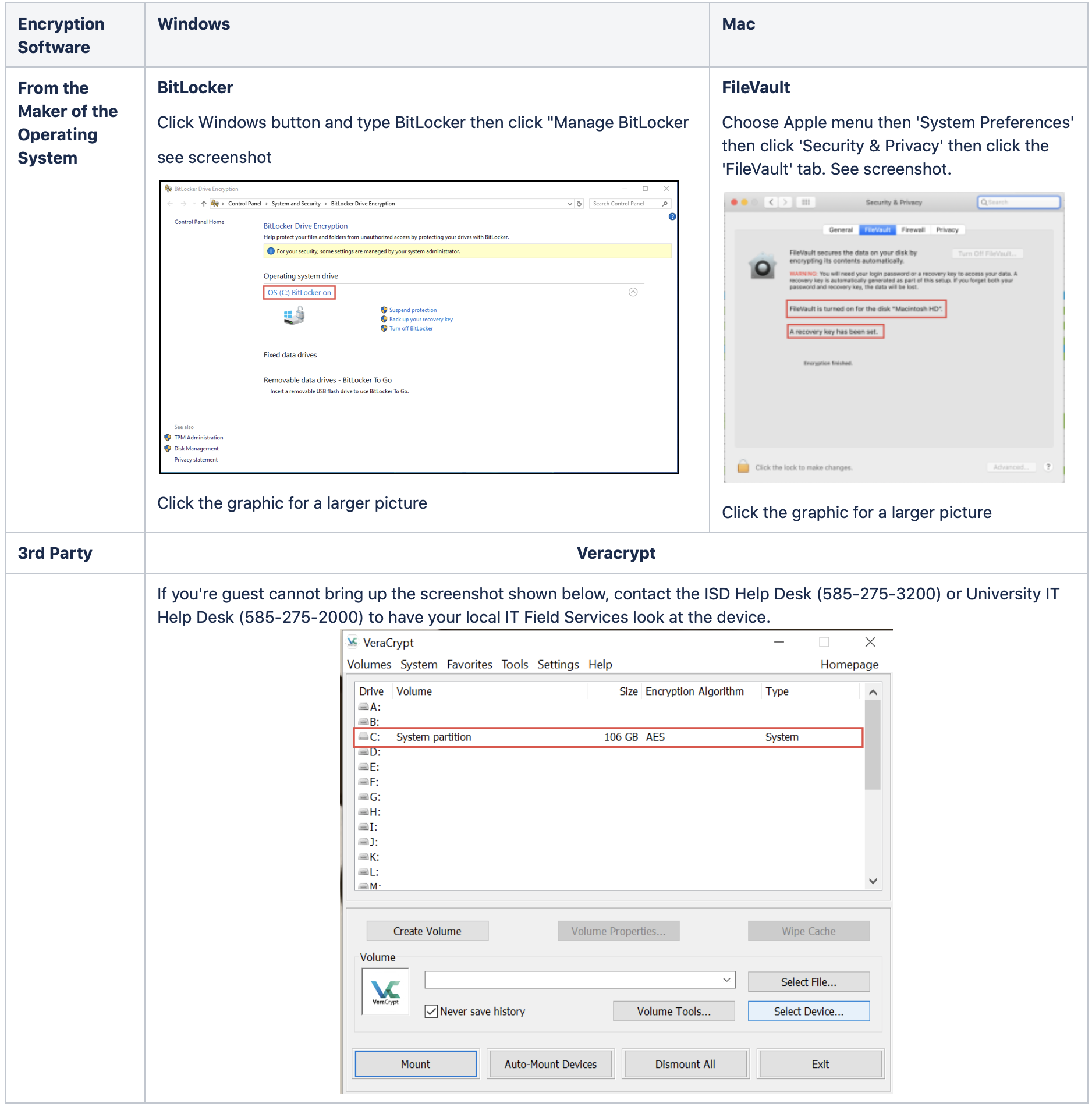
What is Antivirus?
Antivirus is a type of computer program that’s designed to seek out and remove computer viruses and other malware that have infected a computer. The best antivirus programs include both automatic and manual scanning capabilities.
The following FREE programs are recommended:
| Program | Windows Compatible | Apple (Mac) Compatible | Additional Information |
|---|---|---|---|
| Microsoft Defender Antivirus | Only on Windows 10. (Defender is not accepted for Windows 7 as it only protects against spyware) | N/A | Windows Security |
| Microsoft Security Essentials | Only on Windows 7 | N/A | |
| XProtect | N/A | Yes | macOS Security |
| AVG AntiVirus FREE | Yes | Yes | AVG Antivirus FREE |
Your guest should provide you with proof that they have run a current full system disk scan and that the device is clean.
Still Unsure?
If you are still unsure about the security of your guest’s device:
-
Have your IT field services check the guest’s device:
- If your department does not want to provision a URMC managed device, another option is to contact the ISD Help Desk(585-275-3200) or University IT Help Desk (585-275-2000) and have a ticket created to your local IT Field Services group for them to look over the device to make sure it meets the security standards.
-
Provision a UR ort URMC managed device:
- All UR or URMC and Affiliate provisioned and managed devices are setup with full encryption and antivirus software and meet the IT security policies.
- To ensure the device gets the proper security updates, ALL managed devices require FULL VPN access.
Best Practices:
-
Only request full VPN access if your guest absolutely requires it
-
Make sure all portable devices have lock screens and passwords enabled