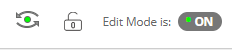There are two ways to get into Course Settings in order make your course available to students.
From the Courses page
When your course is not available to students it will be listed as “Closed”. Click on the three dots to the right of the course and choose “Course Settings”.

This will take you into the Course and the Course Settings. Follow the instructions below to Change the Settings.
From within the Course
In an Ultra Course
In the top right corner of your course, you will see the course status (Open or Closed)
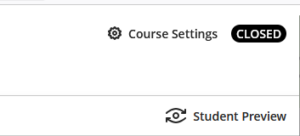

To change the status, click on Course Settings. Follow the instructions below to change the Course Settings.
To Change the Settings (Make the Course Available)
Find the section in the Course Settings labeled “Close Course” and unclick the closed status where it says “Course content will be unavailable to students”
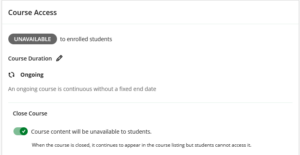
You will know you are successful because the status will change to open. You can then close the settings menu by clicking the X in the left hand corner.

Note: Please do not change the Duration of the course. “Ongoing” is the appropriate setting to allow you to open and close your course on your own and to make it present on the main Courses page.
In an Original Course
On the top menu bar of the course, on the right side, there is a lock icon. When the course is not accessible to students, that lock will be closed and red. Click the lock to make it open and grey and the course will then be available to students.
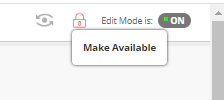
You will know you are successful because the lock will appear open.