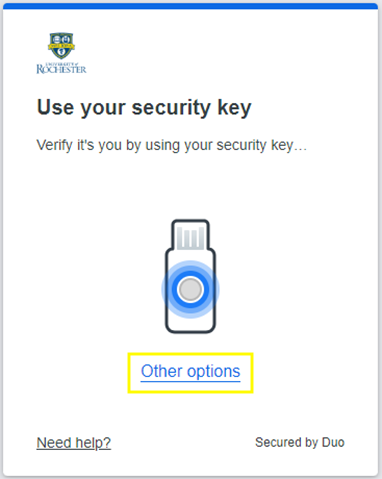In the next several weeks, you will see a new look for Duo Security as we roll out a redesigned Duo authentication prompt.
Action required:
No action is required on your part. This is to notify you of the upcoming changes to the Duo user interface (UI) and let you know what to expect.
What is changing?
- The new Duo Universal Prompt will come from a Duo website (duosecurity.com).
- The new Duo Universal Prompt will look different:
- The Remember me for 30 days checkbox will be replaced with a Yes, trust browser option. The result will be the same. Remember do not use this option on a shared computer.
- The Universal Prompt remembers your last-used authentication method (e.g., Duo Push, security key, etc.) and displays that option by default. You will not see other available log in methods until you click “Other options.”
- Once you land on the Universal Prompt, it will automatically send a Duo Push to your device without needing to click a button (if you use Duo Push).
Duo Universal Prompt Old Duo Prompt
(New Look)
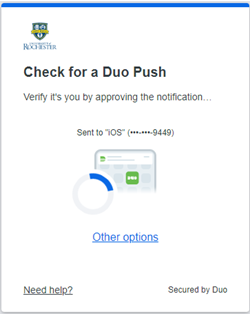
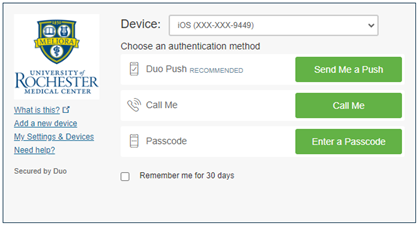
Device Management
You will be able to manage your own devices by going to “Other options” in the Universal Prompt and selecting “Manage devices.”
- After verifying your identity, you will see the device management portal, where you can click Add a device and Duo will guide you through the setup.
|
Step 1: Select “Other Options” |
Step 2: Select “Manage Devices” |
|---|---|
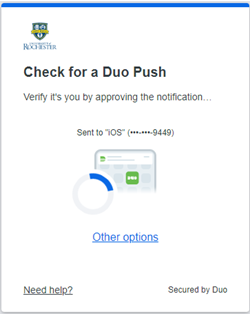
OR
|
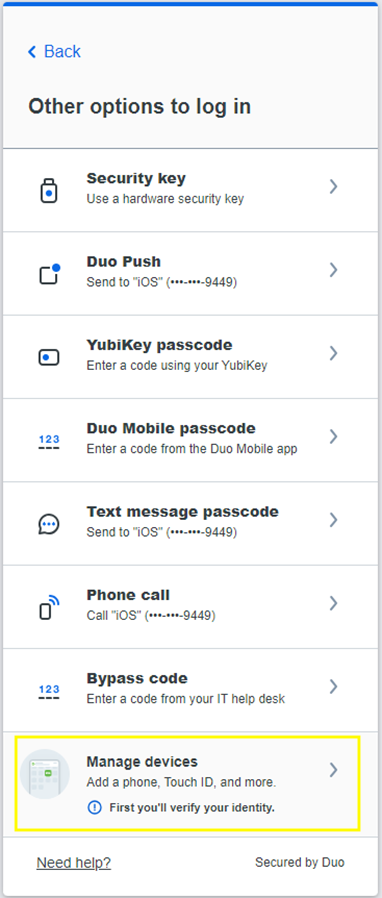 |
Applications will move to the Duo Universal Prompt over the next few months wrapping up in April 2024.
Below is a list of when applications will move to the Duo Universal Prompt.
| Application | Date |
|---|---|
| M365 | March 2023 |
| CyberArk | October 2023 |
| Crowdstrike | October 2023 |
| Keeper | November 2023 |
| Shibboleth Migration #1: 4 apps | December 12, 2023 |
| Shibboleth Migration #2: 160 apps | December 19, 2023 |
| Shibboleth Migration #3: 3 apps | January 9, 2024 |
| Shibboleth Migration #4: 6 apps | January 16, 2024 |
Questions? Please reach out to the Help Desk/Service Desk or submit a ticket with any questions.
You can also find a user’s guide to the Universal Prompt at https://guide.duo.com/universal-prompt.
University IT Help Desk
-
- 585.275.2000
- univithelp@rochester.edu
URMC ISD Help Desk
-
- 585.275.3200
- ISDHelpdesk@URMC.Rochester.edu