University of Rochester Zoom accounts now have auto-transcription/captioning using artificial intelligence. In meetings where auto-transcription is turned on, attendees will have the option to view captions on the screen and/or view a live transcript in a side panel.
How to transcribe and caption in Zoom:
- Meeting host must turn on the feature through Zoom’s web portal Settings.
- Participants must use their meeting controls to show or hide captions/transcript on their screens.
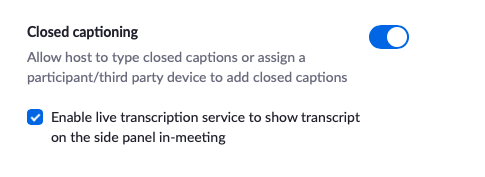
Please Note:
- Captions are not accurate enough to provide reliable access for the Deaf or hard of hearing. Real-time captioning, using a human captionist, should generally be arranged for any meetings when captioning is required for accessibility.
- Turn off auto-transcription during meetings in which there is a human captionist assigned.
- Live transcription is only available in English.
- Speak clearly for best results.
Additional Resources
Take a look at Zoom Closed Captioning Instructions to enable this feature.
Visit Zoom’s Help Center for more information on closed captioning and live transcription.