Please see the instructions below to properly forward suspicious emails as an attachment to abuse@rochester.edu.
Outlook Client
- From the main Outlook window, highlight the email in question you want to forward.
- From the Respond toolbar, click More**.
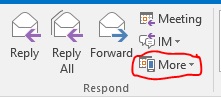
- Select Forward As Attachment from the drop down.
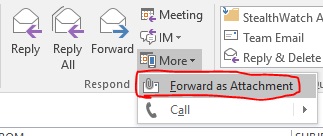
- A new Email window will open with the Attached section containing the original email.
- Put any other information in the body of the email you feel is necessary.
- Click Send.
- Done!
**If you have the toolbar in Compact mode, Select the three dots at the end of the toolbar, and then select Forward as Attachment.


OWA (Outlook Web Access)
- Log into OWA
- Click once on the email you want to forward as an attachment (do not open it).
- Click the three-dot icon in the top right corner of the email and then select Other reply actions > Forward as attachment

Gmail Client
- Open the original email.
- Click the 3 vertical dots on the far right of the email.
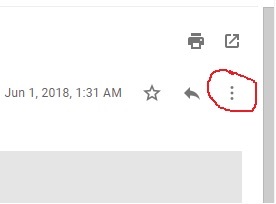
- Click Forward as Attachment.

- A new draft email will open, with the selected email(s) attached as .eml files.
- You can then add recipients, a subject, and a message as usual.
- Click Send.