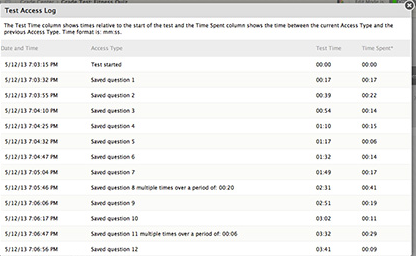Blackboard tests are a good way to monitor student progress in your course. In the Grade Center, you can access valuable statistics on test responses, as well as overall grade distribution. Additionally, for certain types of questions (multiple choice, T/F, fill in the blank, etc.) Blackboard will automatically grade for you.
Surveys work exactly like tests, except the Grade Center will display complete/incomplete status rather than a grade. Also, surveys are anonymous. There is no way to discover individual responses to survey questions.
There are many combinations of options that can be configured when deploying tests. For that reason, we recommend that you work closely with your Blackboard Support Team the first time you deploy a test, or that you deploy a practice test to ensure that both instructor and students understand the testing and results process.
Additional Documentation on Tests and Surveys
Export and Import Tests – Copying a Test from one Course to another
Reuse Questions – Creating a Question Set
Reuse Questions – Creating Random Blocks from Questions Pools
Highlighted Options
When you set up your test options (availability window, number of attempts, time limit), sometimes you have a student or group of students who need to have a different set of parameters. You can set up parameters to define a set of students and apply different options to them within the original test’s options:
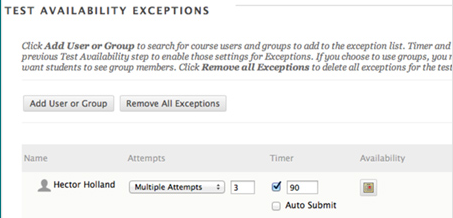
Which types of feedback will be released based on which set of conditions:
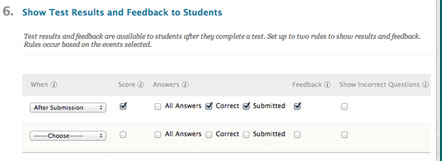
** Please Note: If you elect to release scores or feedback based on all attempts being graded, you will need to enter a grade for EVERY STUDENT. Thus, any student who does not submit the test, and is currently showing a null grade (-) in the Grade Center, will prevent the grades being released until you enter 0 instead of null for those records.
Also, you cannot prevent the release of the score from this page, although the settings make it look like you can. You will have to additionally access the Grade Center column and use the column header dropdown menu to choose Hide from Users.
In order to avoid surprises when setting up the feedback release options, please see the Feedback Options section of the Test and Survey Options documentation.
This feature will let you see who has accessed the test, and during what time period: