Download App
To set up Duo Verified Push, you will need an Android smartphone (Samsung, Google, etc.) running Android 11.0 or higher or an Apple smartphone running iOS 16.0 or higher.
On the device, go to the Play Store or the App Store and download Duo Mobile.
Step 1
On a computer, visit the link below based on your employment location
UR: https://www.rochester.edu/it/security/duo/enrollment/?domain=ur
URMC: https://www.rochester.edu/it/security/duo/enrollment/index.php?domain=urmc-sh
Click the Duo icon to begin
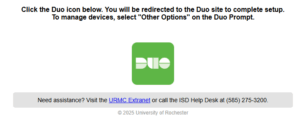
Click on Get Started
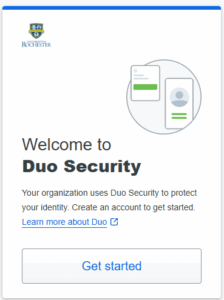
Step 2
Select Duo Mobile
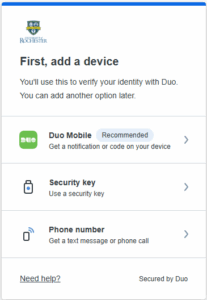
Step 3
Enter your phone number and select continue
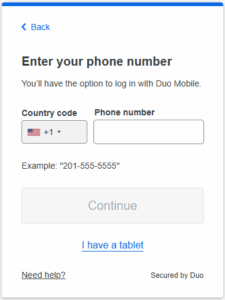
Step 4
Verify the phone number is correct phone number you want to use for receiving the push. Select Yes, it’s correct to confirm.
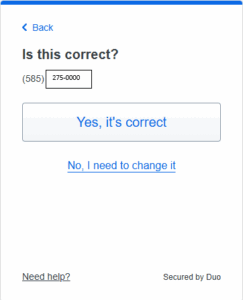
Step 5
Click on ” Send me a passcode”
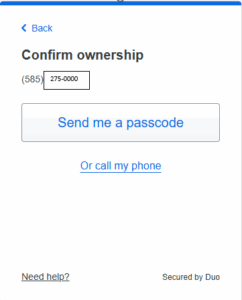
Step 6
Enter the passcode that you received by text message and click Verify
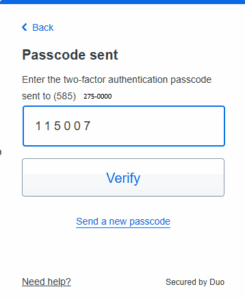
Step 7
Click Next
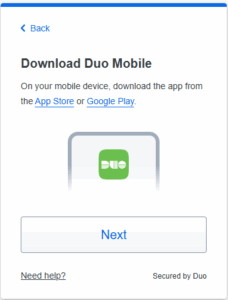
Step 8
With your phone, scan the QR code that appears on the computer screen
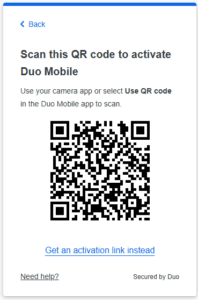
Step 9
Click Continue

Step 10
Click ” I don’t want to add more devices” if you do not have a Yubikey
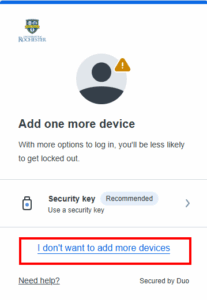
Step 11
Click Log in with Duo
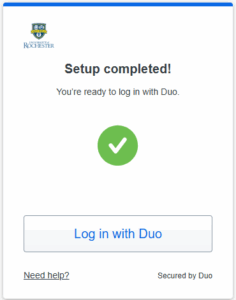
Step 12
A final web page is displayed indicating that enrollment is complete
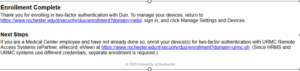
Using Duo Verified Push
- When logging into a Duo-protected service, the Duo prompt on the computer will display a unique, six-digit code.
- A request will appear in the Duo Mobile app on your phone.
- Tap the request in the app, enter the six-digit code from the computer, and tap verify.