When troubleshooting an issue with Identity Finder, University IT may ask you to obtain "Gather Data" information from the software. Follow the steps below to get the information on your Mac.
Step 1
Open Identity Finder, click the Identity Finder menu and select Preferences.
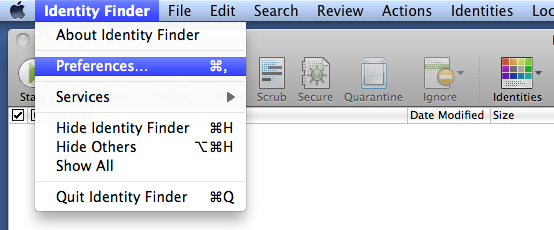
Step 2
Select Resources from the menu items across the top, and choose Advanced from the drop down menu that appears.
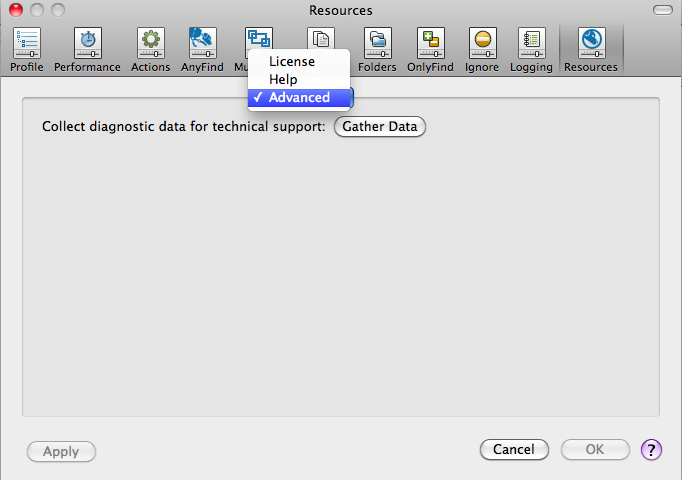
Step 3
Click Gather Data. Choose a location to save the file and click save.
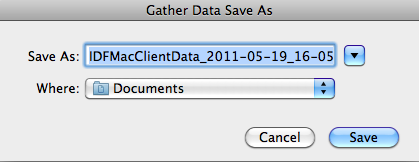
Step 4
Email the file you just saved to University IT for assistance in troubleshooting your problem.