For example: If the expiration date is set to May 31st, 2022, automation will end the relationship between 4:00 and 6:00 AM on June 1st, 2022.
Do you want to end the relationship immediately?
- No, the guest either needs to finish the day or the relationship will end on a future date:
-
- If the guest does NOT need termed immediately, perform the following instructions below and use instruction 4A for line 4.
- Yes, the guest relationship needs ended right now
- If the guest needs termed immediately, perform the following instructions below and use instruction 4B for line 4.
Step 1
Login to the Guest Account System with your NetID and password.
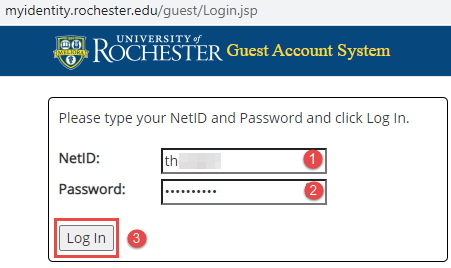
Step 2
Depending on the amount of sponsored accounts you have you can find your guest by:
- Scanning the list for those with few guests
- Using the “Last Name” search field (# 2 to the right) and clicking “Search”
- the “Status” dropdown box (#3 to the right) and clicking “Search”.
- Sorting any of the columns in the table header by clicking the column heading (# 5 to the right).
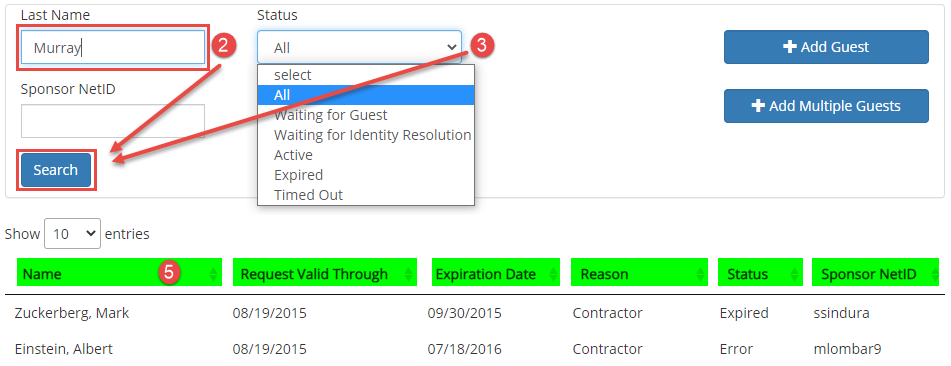
Step 3
Once your guest is found in the system, click anywhere on the guests row to pull up the “Guest” page for the user.
If your guest’s account cannot be located by any of the methods above, please contact the University IT Help Desk at 585-275-2000.
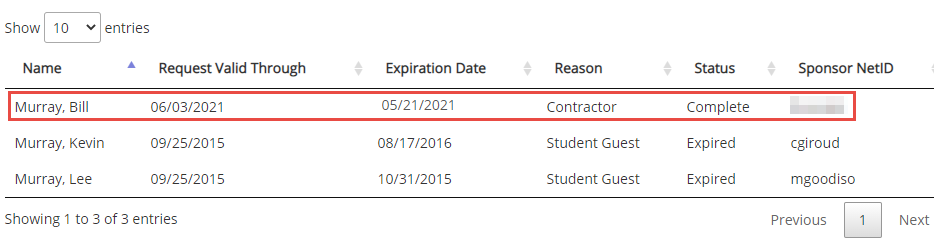
Step 4
Once on the “Guest” screen choose option A or B below depending on when the relationship needs to end:
A: Future End Date Including Through Today:
Update the “Expiration Date” field by completing the following fours steps as shown below and to the right “4A”.
1. Click into the “Expiration Date” field
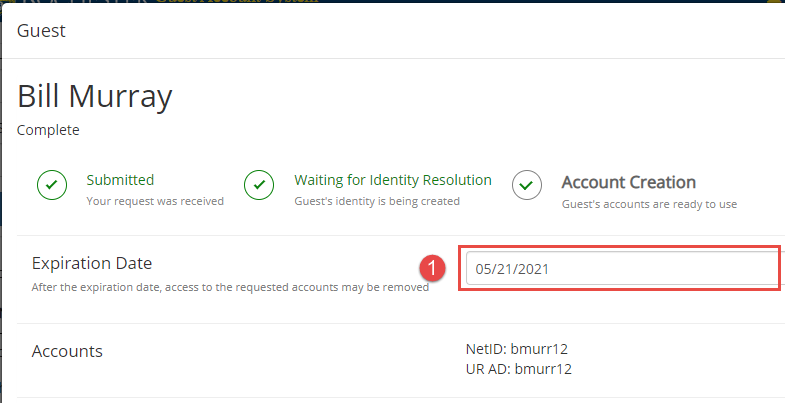
2. Click into the “select” box on the “Set a new expiration date” box that will pop up
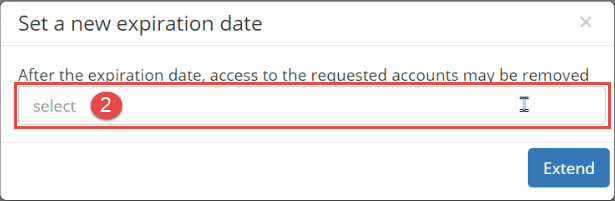
3. Select the date from the date picker that should have opened after step 2
4. Click the “Extend” button
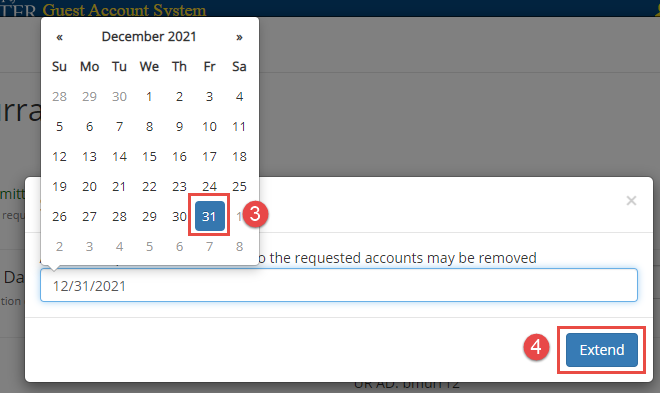
5. You will return to the “Guest” screen and see a confirmation highlighted in green and see the expiration date updated.
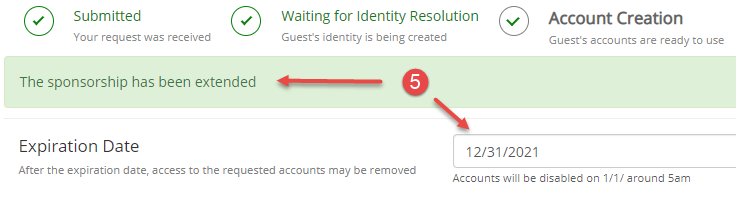
The relationship will end on the following day between 4 AM & 6 AM.
Their account(s) will be disabled if they have no other relationships. If they have another relationship, their permissions for this sponsor’s relationship will be removed, but their account(s) will remain active.
B: Immediately End the Relationship:
End the relationship by following the two following instructions as shown below and to the right in column 4B.
1. Click the “End sponsorship” button as shown to the right.
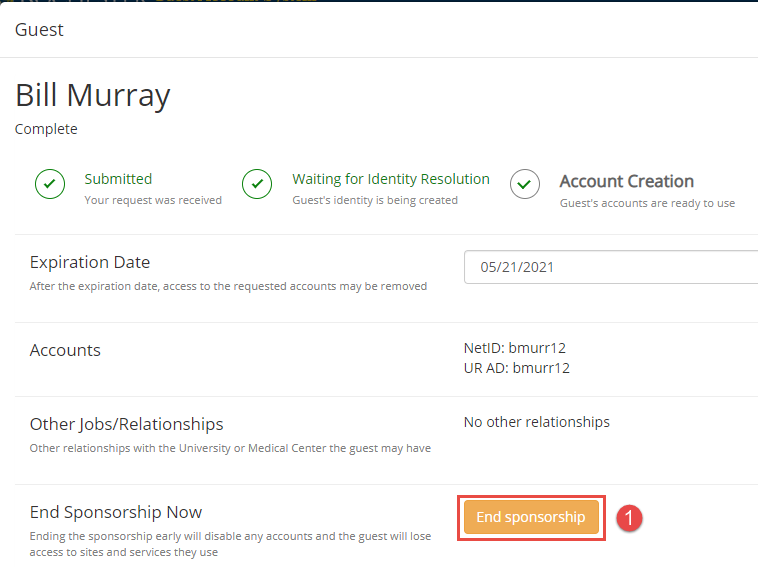
2. On the “Are you sure?” popup box, click “End Sponsorship”
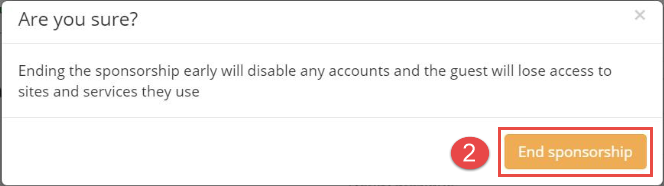
3. You will return to the “Guest” screen and see a confirmation highlighted in green
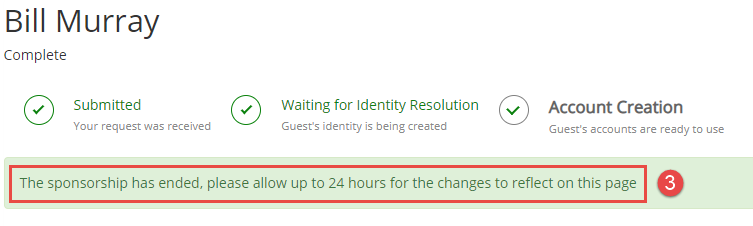
This will terminate the relationship within a few minutes, but it may take up to 24 hours to update in the interface.
Their account(s) will be disabled if they have no other relationships. If they have another relationship, their permissions for this sponsor’s relationship will be removed, but their account(s) will remain active.