Copying a Folder from PST to the Archive Mailbox
- Select the folder that you would like to copy to the Archive mailbox.
2. Right-click on the folder and select Copy Folder.
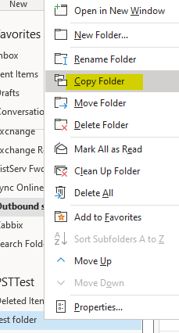
3. If you would like the folder to be copied to the root of the Online archive mailbox, select the Online Archive option as shown below.
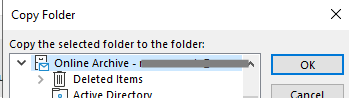
4. Click OK.
Note: Outlook may be unresponsive during the copy depending on the content and size of the folder.
Move a Folder from PST to the Archive Mailbox
- Select the folder that you would like to move to the Archive mailbox.
2. Right-click on the folder and select Move Folder.
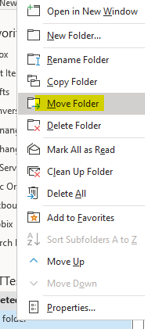
3. If you would like the folder to be moved to the root of the Online archive mailbox, select the Online Archive option as shown below. If not, select the folder that you would like the source folder to be moved under.
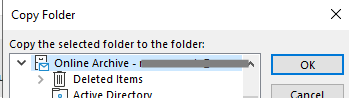
4. Click OK.
Note: Outlook may be unresponsive during the copy depending on the content and size of the folder.
Dragging and Dropping Contents from PST to the Archive Mailbox
- Select the folder to show the items that you would like to move to the Archive mailbox.
2. Select all the emails in the folder by selecting one email and then Ctrl + A. This should select all emails in the folder.
3. Right-click on the selected emails, select Move, and then select Other Folder.
4. Select the Online Archive mailbox and drop it down to the folder that you would like to move the contents to.