This will detail the steps to print a job after you submit a document to print.
Step 1
Once you’ve submitted documents to print (from a library computer, via email, using the MyPrintCenter upload feature, or native iOS/Android apps), you can go to any printer/copier to release/print the document.
Step 2
Go to any River Campus Pay-for-Print location – see tech.rochester.edu/services/computer-labs/. Locate the nearest print release station. You will see the following display:
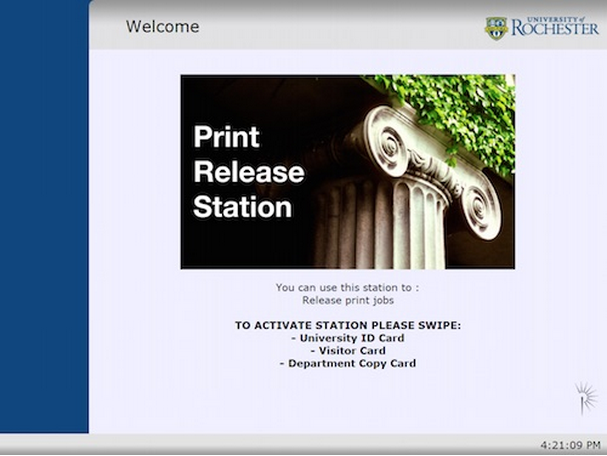
Step 3
- Swipe your University ID or Visitor Card in the keyboard card swipe
- Select your job from the print queue and select print.
- The printer name will appear at the bottom to tell you where to pickup your document
- Select Log Off to prevent others from using your Flex or Visitor Card account
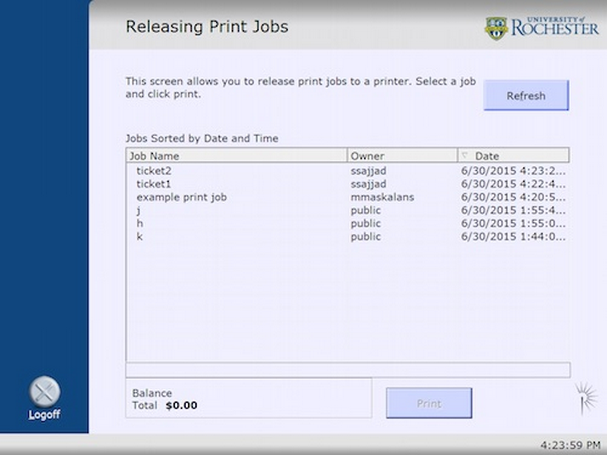
Important Notes
- Any unwanted print jobs are automatically deleted from the queue 4 hours after submission
- Print Release Stations will automatically log off in 10 seconds if you forget to manually log off.
- In the event of a hardware failure, please contact the IT Help Desk at (585) 275-2000, or fill out the Online Service Form.