Step 1
From the Finder menu, click Go, then click Go to Folder.
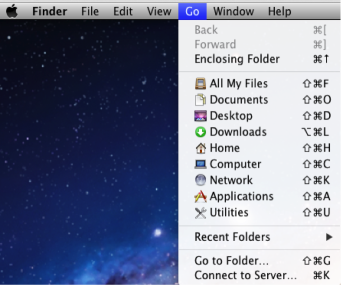
Step 2
Type in /Library/Sophos Anti-Virus then click Go.
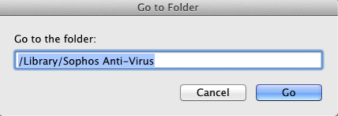
Step 3
Double-click on Remove Sophos Anti-Virus.pkg.
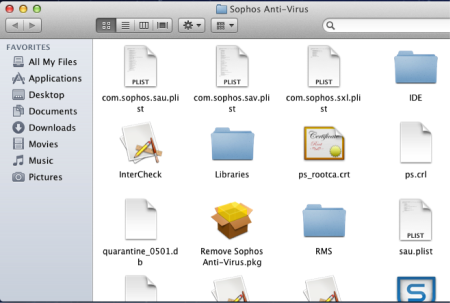
Step 4
On the Welcome screen, click Continue.
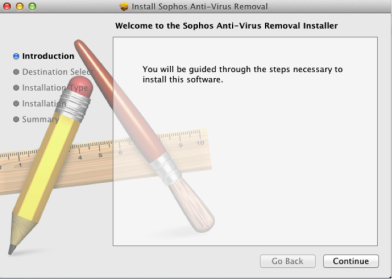
Step 5
On the Select a Destination screen, ensure your hard drive is selected, then click Continue.
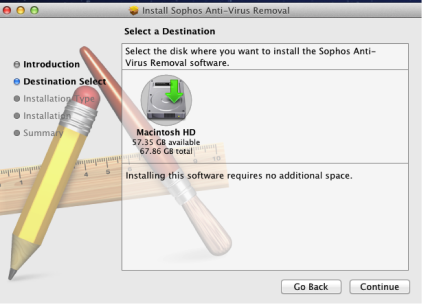
Step 6
On the Standard Install screen, click Install.
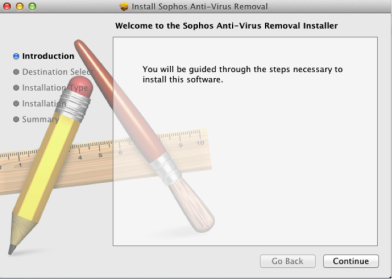
Step 7
When prompted for your credentials, enter the user name and password for an administrator’s account on your computer. Then click Install Software.
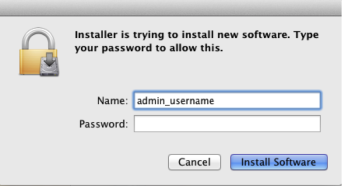
Step 8
Once the removal process completes, click Close.
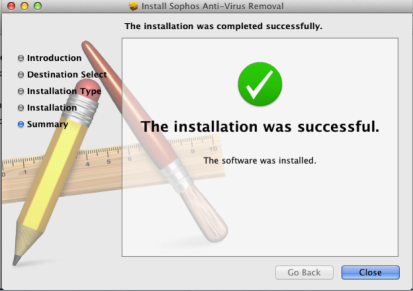
Step 9
Click the Apple icon in the upper left corner of your screen, then click Restart.
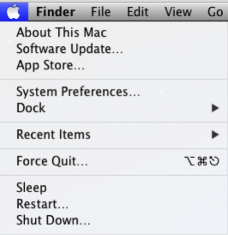
Step 10
After your computer finishes restarting, reinstall Sophos Antivirus.