Windows Outlook users can send SecureMail with a click of a "Send Secure" button using the SecureMail Outlook Plugin for Windows. After the installation, a “Send Secure” button will appear in “Messages” whenever a new message or reply is being composed.
Step 1
Download the plugin
To determine which plugin to install:
From Start Menu or Desktop
- Right click on Computer
- The System Type states which environment you are in
From Control Panel
- Click on System and Security
- Click on System
- The System Type states which environment you are in
Step 2
Choose Run when asked, “Do you want to run or save pe_plugin_outlook_1.3.5.0_xxx.msi from secure1.rochester.edu?”
Step 3
The security scan will issue a warning that “pe_plugin_outlook_1.3.5.0_xxx.msi” is not commonly downloaded and could harm your computer.” Select the “Run Anyway” option to continue with the installation.
Step 4
Compose a new email. To send it securely, hit the Send Securely button instead of the normal Send button. The button is located on the “Message” menu bar.
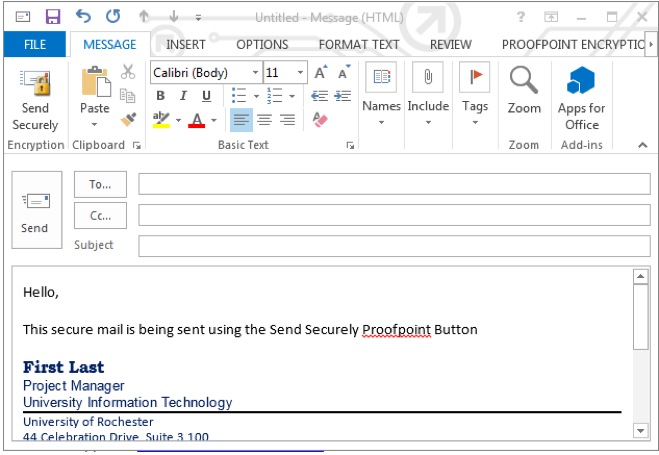
Step 5
If later you want to uninstall the plugin, below are the steps:
- Close all Microsoft windows (save your files)
- From the Start menu, type “Control Panel”
- Click on “Uninstall a Program”
- Click on the Voltage Encryption folder
- Select “ProofPoint Encryption Plug-in for Microsoft Outlook”
- Select Uninstall
- Verify in Outlook that the “Send Secure” button no longer appears