Zoom allows you to personalize your account profile with a photo, which will appear in the Participants display during a meeting. Photos should be less than 2MB, and Zoom accepts JPG, GIF, and PNG file types.
How to add a Zoom profile picture
- Launch the Zoom application; in the top right corner, click your initials and click Settings.
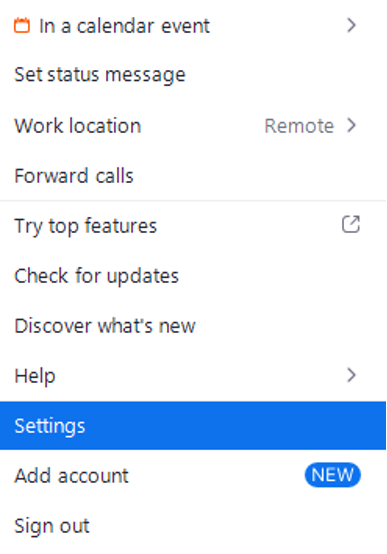
This will open up the settings window.
2. Click profile.
3. The pencil icon (edit) will appear when you hover over the profile picture. Proceed to click to edit.
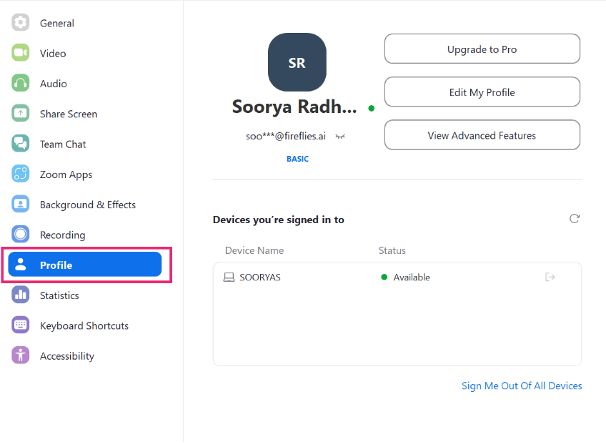
4.Click Change Picture to upload a picture from your computer. Then click Save.
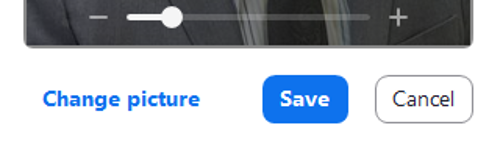
How to Create Your Personal Meeting ID
Zoom allows you to create a custom access code for your meetings.
- Log into the Zoom web portal and view your Profile.
2. Locate the Personal Meeting ID section and click Edit.
3. Enter a 10-digit number for your Personal Meeting ID.
4. Click the box to User Personal Meeting ID for instant meetings and then click Save Changes.
How to Create Your Personal Link
Zoom allows you to create a custom URL for your Zoom account.
- Log into the Zoom web portal and view your Profile.
- Locate the Personal Link section and click Customize.
- Enter your personalized URL portion, using 5 to 40 characters (letters, numbers and period only).
- Click Save Changes.