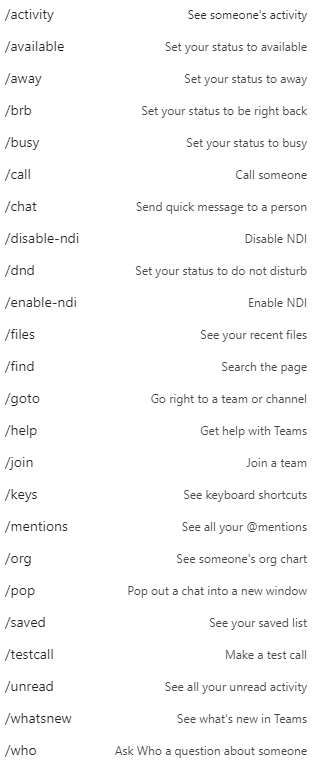The search bar can be used for a number of things. For instance you can search for specific messages, people or content rather than manually going through a conversation to find what you’re looking for. Simply type the subject name in the search bar, and a list will show anything related to your search.
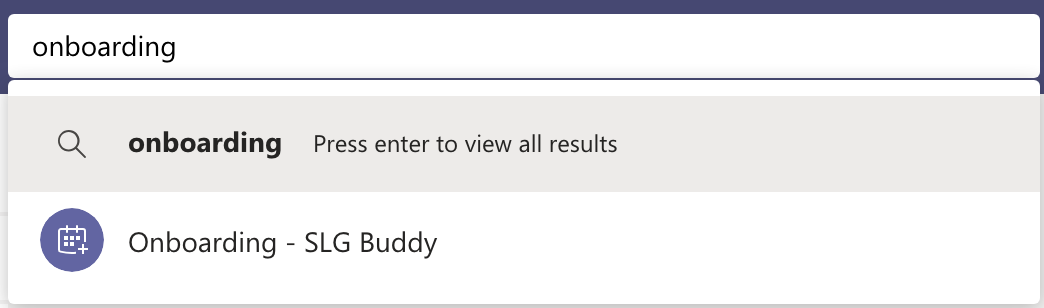
Instead of clicking through tabs to get to messages, files, @mentions etc. You can type this into your search bar for quick access.
For example, if you’re looking to see all instances where you were @mentioned, you would type the slash icon ( / ) followed by “mentions” in your search bar.

KQL for Advanced Searches
For more advanced searches in messages, you can use the built-in Keyword Query Language (KQL). Below are the keywords that Teams supports. Note: there’s no space between the colon and the search terms.
- “From:Then” enter the person’s name
- “In:Then” enter the channel or group chat name
- “Subject:The” keyword from a message or a subject line
- “Sent:The” date the message was sent
The search feature isn’t just a simple find in Teams. It’s been overloaded with commands. To view the list of available commands type “/” into the search bar.