Some options in Zoom require settings changes on the User profile. To access these, go to http://zoom.us and log in with your Zoom account.
Click on Profile, then click on the My Settings tab.
Some common options for course-related use are Breakout rooms and Closed Caption. These are available in the “In Meeting (Advanced)” section.
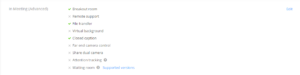
Additional settings are available in the “In Meeting (Basic)” section, such as the ability to control chat and the ability to place an attendee “on hold”.
On hold can be used to mute access to student participants so that you can privately work with one or a small group of students.
Allowing Non-verbal feedback provides students with icons for “Yes/No”, “Faster/Slower”, “Thumbs Up/Down” and others.

Other session options for Zoom
To control other options in your Zoom account, see Recording and Email Notification.
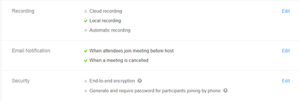
More Information
For more information on Zoom settings, see Profile at https://support.zoom.us/hc/en-us/articles/201363203-My-Profile