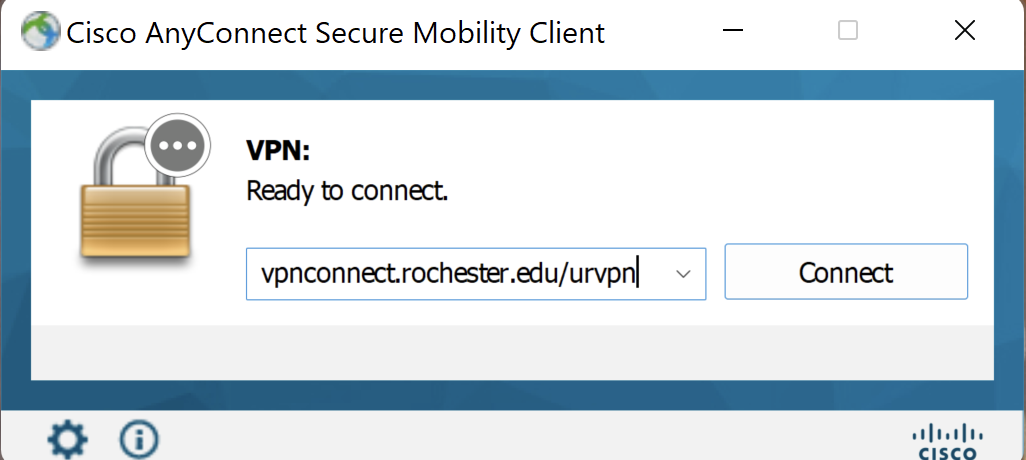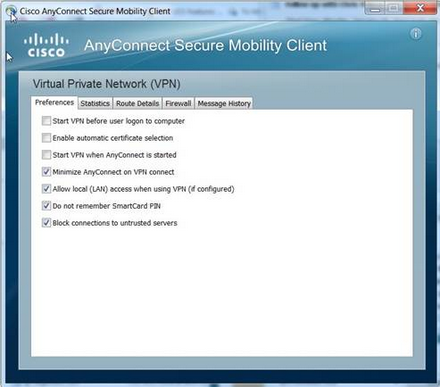- What operating systems are supported by Cisco AnyConnect?
- I do not have a phone or mobile device to use as my second factor authentication with Duo. Is there something else I can use?
- How do I remotely access my on-campus computer with VPN?
- I'm trying to log in with my Active Directory (AD) ID and Duo, but I am getting a login error. What do I do?
- I'm trying to print to my personal printer while connected to VPN. Why isn't it working?
What operating systems are supported by Cisco AnyConnect?
Cisco AnyConnect is supported on:
- Android 4.1 or later
- iOS 6.0 or later
- Linux 6.x (32-bit) and 6.4 (64-bit)
- Mac OS X 10.7 – 10.9 (32-bit and 64-bit)
- Ubuntu 12.04 and 14.04 (64-bit)
- Windows 7 and 8.0 or later (32-bit and 64-bit)
Cisco AnyConnect is not supported on Windows RT. Cisco has an open request with Microsoft on this topic.
I do not have a phone or mobile device to use as my second factor authentication with Duo. Is there something else I can use?
If you do not have a phone or mobile device to use with Duo, you can use a D100 hardware token instead on any NetID-authenticated system (e.g., VPN). The token will generate a passcode that you input as your second factor authentication. Tokens are available for purchase from the UR Tech Store‘s location in Rush Rhees Library. Once you have purchased a token, follow the tutorial on the Duo website to login using the token.
How do I remotely access my on-campus computer with VPN?
First, successfully connect to VPN, then Windows users will be able to use Remote Desktop Protocol (RDP) and Mac users will be able to use Screen Sharing.
I'm trying to log in with my Active Directory (AD) ID and Duo, but I am getting a login error. What do I do?
Be sure you are authenticating on your default device you enrolled in Duo. If you used the push command and did not see the push notification within a few seconds, open the Duo app on your device and refresh it to see if you have a notification waiting.
I'm trying to print to my personal printer while connected to VPN. Why isn't it working?
To print to a personal printer while connected to VPN with Cisco AnyConnect, open the Cisco AnyConnect Secure Mobility Client, then click on the gear icon in the bottom left.
On the Prefernces tab, make sure that the Allow local (LAN) access when using VPN (if configured) is checked.