Step 1
Purchase Yubikey from the UR Tech Store.

Step 2
Go to the appropriate Duo Security Registration Page and log in:
Duo for NetID
Includes myURHR Workday, myURHR UKG, CIRC resources
Duo for University AD
Includes CLICK IRB, End User Computing, M365-OWA (Webmail), UR Student, and UR Financials, University VPN
Duo for URMC AD
Includes URMC VPN, Email, eRecord/ePartner, UR Student, and UR Financials
Step 3
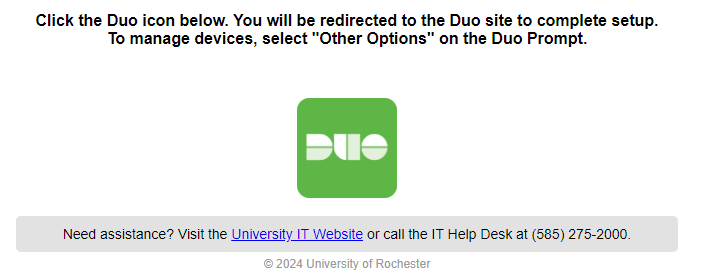
Step 4
Click on the “Other Options”. Then proceed to choose “Manage devices”.
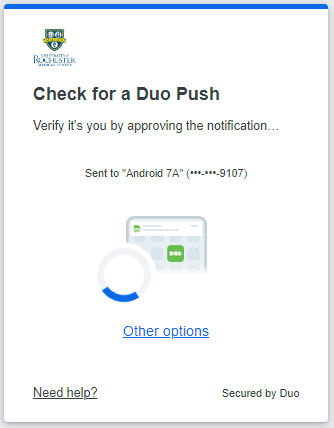
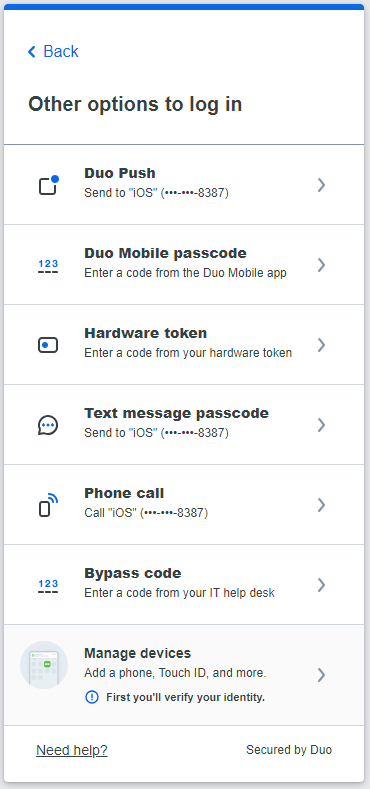
Step 5
Choose ‘Add a device’.

Step 6
Choose ‘Security Key’.
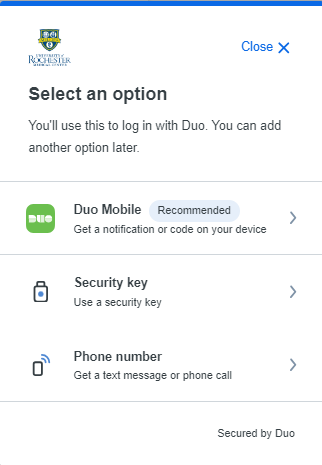
Step 7
Insert YubiKey in USB port and Press ‘Continue’.
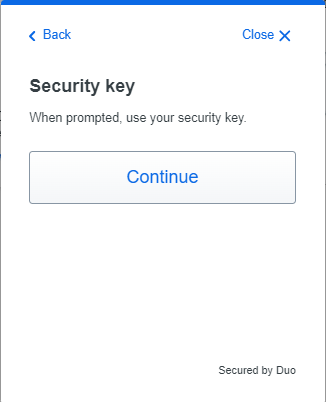
Step 8
When prompted, click OK and then press the button on your YubiKey.
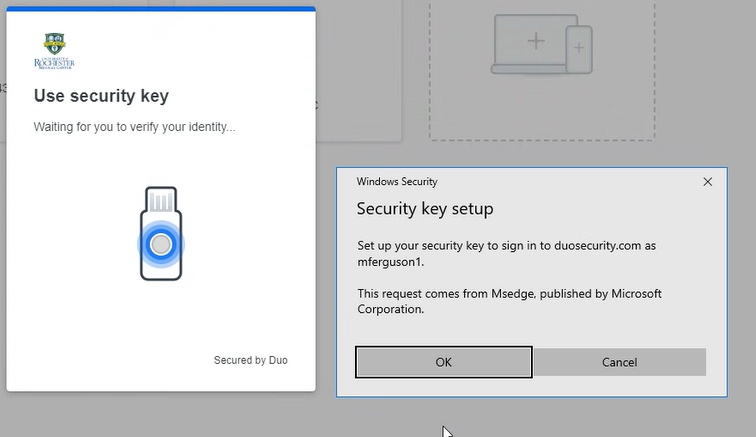
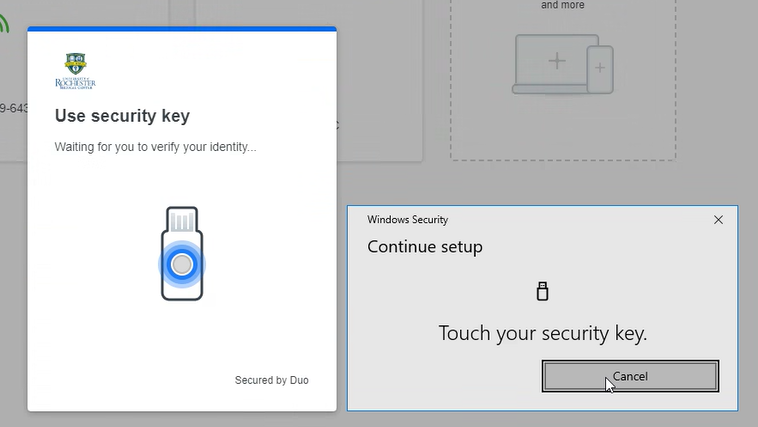
Step 9
Press ‘Use an external security key’.
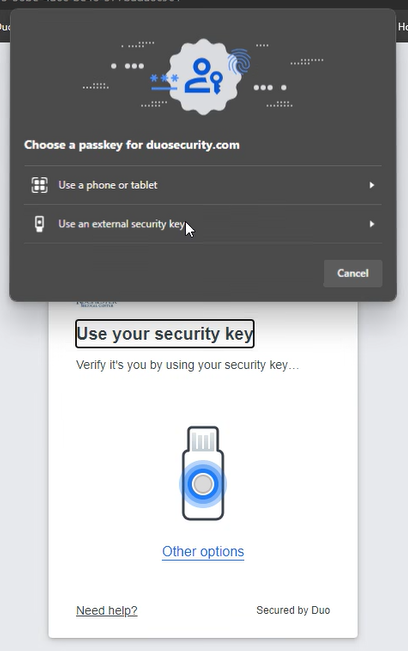
Complete!
Your YubiKey is now set up and ready for use.