Meeting Summary allows meeting hosts to initiate an AI-generated summary of their meeting. After the meeting, the host can review the meeting summary and choose to share it with their meeting participants. Meeting Summaries are supported in more than 30 languages, making it easy for attendees to review the key points of the meeting and topics discussed.
Follow the steps below to log in and access the meeting summary. Meeting summaries are stored in the Zoom cloud for 30 days and then deleted automatically.
Log into the Zoom Web Portal


Visit the Zoom web portal based on your account:
URMC – https://URMC.Zoom.US
UR – https://Rochester.Zoom.US
You will be prompted to login using your Active Directory (AD) Account.

Navigate to Meeting Summary
Select Meeting Summary in the left-side menu.
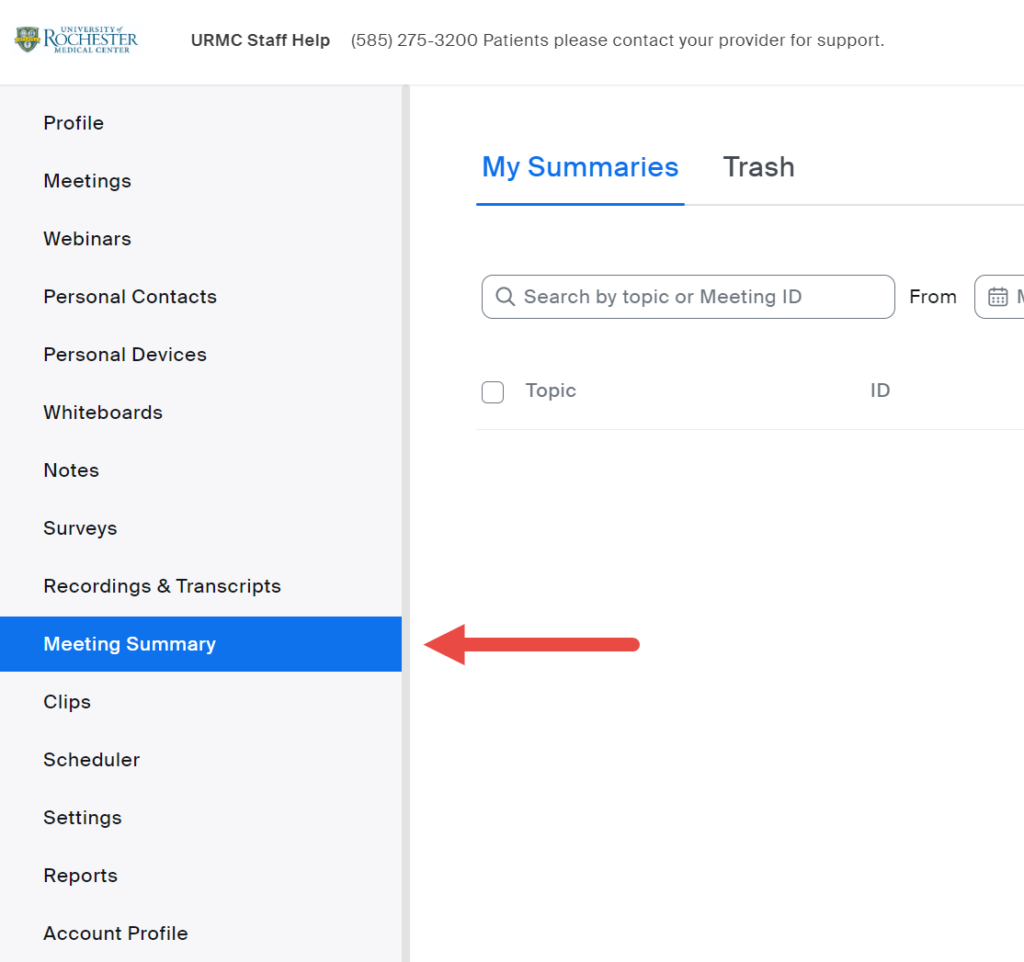
Select the Meeting Summary
Select the meeting summary that you wish to view.
Click on the Meeting Topic to view that meeting’s summary.

Review, Edit, and Share Meeting Summary
When viewing the individual meeting summary, you have controls at the bottom of the screen to Share, Edit, and Delete the summary.
Click Edit to modify the text of the meeting summary, or click Share to email the meeting summary to others. You will be automatically included in the email when it is sent.
Keep in mind you MUST follow these guidelines of Host Responsibilities before forwarding the summary.

