Step 1
When logging onto Desktop.rochester.edu with your AD Credentials and password, you will automatically receive a push notification from the Duo Mobile app on your enrolled smart phone or tablet, which gives you the option to approve or deny access to your EUC session.
Step 2
You will automatically receive a push notification from the Duo Mobile app on your enrolled smart phone or tablet, which gives you the option to approve or deny access to your End User Computing account.
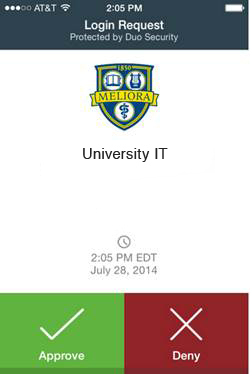
NOTE: If your screen was locked or asleep when you received the push notification, you may need to open the Duo Mobile app and tap the Refresh Duo Push button at the bottom of the screen.
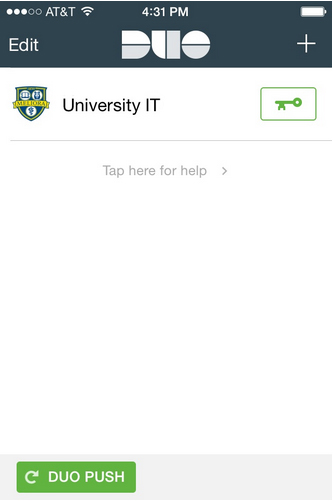
Step 3
Tap Approve.
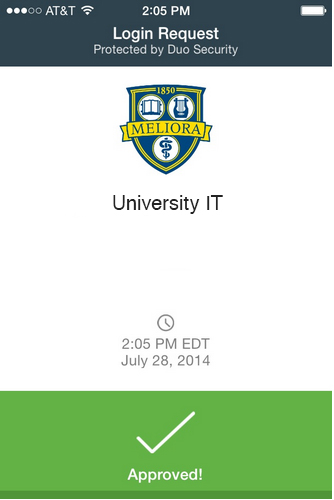
Step 4
Once you have approved the request on your smart phone or tablet, you will be logged in to End User Computing.