Step 1
Go to the HRMS login page. Enter your NetID and password, then click the Sign In button.
Step 2
You will automatically receive a push notification from the Duo Mobile app on your enrolled smart phone or tablet, which gives you the option to approve or deny access to your HRMS account.
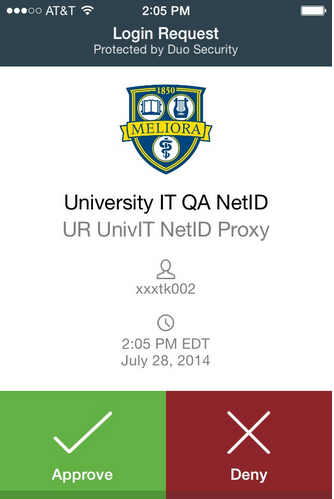
NOTE: If your screen was locked or asleep when you received the push notification, you may need to open the Duo Mobile app and tap the Refresh Duo Push button at the bottom of the screen.
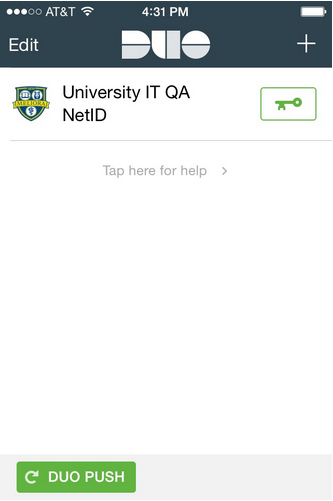
Step 3
Tap Approve
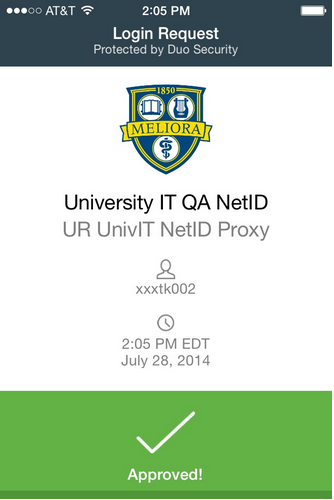
Step 4
Once you have approved the request on your smart phone or tablet, you will be logged in to HRMS.
Log in using an alternative device or method
If you would like to log in to HRMS using an alternate method (phone call or text message) or an alternate enrolled device, you will need to append information to your password when you log in. Complete instructions are available in the HRMS Alternate Device tutorial.