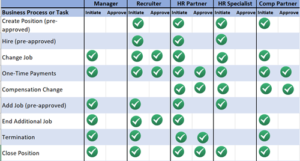- ABOUT MYHR
- Why did we implement MyHR and what are the features/benefits?
- Is my information secure in MyHR?
- What is the biggest change for employees and managers?
- What HR tasks/processes/actions are in MyHR?
- What personal information will my manager be able to see in MyHR?
- Which HR forms are going away with MyHR?
- Will our tax information, 403B, direct deposit information all be intact/transferred into MyHR?
- What HR-type systems are not changing?
- USING MYHR
- What internet browser should I use with MyHR?
- How do I log in to MyHR?
- Can I use my mobile device to access MyHR?
- Will I enter my time in MyHR?
- Should I use MyHR for time off or leave requests?
- What happens if I make a mistake in MyHR?
- What is my new department number (Financial Activity Object, FAO)?
- Can I view my payslip information like I did previously?
- What MyHR tasks can be performed using the Workday Mobile App?
- TRAINING
- What training will be available for MyHR?
- PAYROLL
- If I need to make updates to my direct deposit information, will I do that in MyHR?
- Can I direct deposit my paycheck to more than one account using my payment elections?
- Do I make tax form changes in MyHR?
- Will I be able to see my payslip in MyHR?
- Where can I find my compensation and why does my compensation look different in MyHR than on my payslip?
- MANAGERS
- I am a manager at Strong, but have staff reporting to me at Highland. Will I need to use MyHR?
- What does FAO mean in MyHR?
- As a manager, how will I know if there are actions needing my attention in MyHR?
- What is the difference between a notification and an Inbox message in MyHR?
- Is MyHR going to create more work for me as a manager?
ABOUT MYHR
Why did we implement MyHR and what are the features/benefits?
The MyHR system will enable managers and employees to perform some common HR tasks from anywhere, anytime using a PC or mobile device.
Self-Service Capabilities:
- Managers: Can initiate HR-related processes and view their team’s information in real-time, to help manage their organization and make better decisions. (submit a job change, view time off accruals, request a one-time payment, end a job, etc.)
- Employees: Can update personal and emergency contact information, change direct deposit elections, check time off balances, view/print payslips, update tax elections, etc.
Additional Features and Benefits:
- Automated reminders/notifications of pending actions and approvals needed
- Transparency of where requests are in the process/pipeline and who has taken action (audit trail)
- Modern, intuitive interface with regular upgrades and features to continuously improve the employee experience
Is my information secure in MyHR?
Yes. MyHR is built on the Workday platform, which maintains a formal and comprehensive security program designed to ensure the security and integrity of customer data, protect against security threats or data breaches, and prevent unauthorized access to customer data.
What is the biggest change for employees and managers?
Currently, many HR processes are paper-based and need to pass through several hands to be fully executed. Self-Service will allow employees and managers to initiate or complete many of these processes/tasks online in MyHR, replacing many paper processes.
- Employees can access their personal and emergency contact information and make necessary changes in real-time, online and on-demand
- Managers can view their team’s information
- Access anywhere, anytime using a PC or phone
What personal information will my manager be able to see in MyHR?
Managers can see your phone number and emergency contact information.
Which HR forms are going away with MyHR?
The following forms will no longer be available and the associated tasks/processes will be done in MyHR. The HR forms tower will instead hold quick reference cards with instructions for how to complete these tasks.
- HR Action Form
- Termination Form
- Tax Forms (Federal and State)
- Direct Deposit forms
- Address/Bio Demographic changes
Will our tax information, 403B, direct deposit information all be intact/transferred into MyHR?
Yes. The following information will be transferred/available in MyHR:
- Direct deposit allocations/accounts
- Tax forms (state and federal)
- 403B contributions
- Salary
- Previous payslips (using Doculivery via MyHR for payslips through 2021)
- New payslips in MyHR (starting January 6, 2022)
- Hire date
- Organization
- Job title
- Address/phone numbers (personal and work)
- Emergency contact information
After go live, please take a moment to validate your personal information in MyHR (direct deposit, address, tax information, address and phone number) and add or update your emergency contact information. Visit the MyHR training page after go-live for instructions.
What HR-type systems are not changing?
Highland Hospital
- Benefits Enrollment System
- Time & Attendance
- Recruiting (remains in Kenexa; though the paperwork for entry into HRIS will now be replaced with online entry)
- Dimensions Scheduling System
- Cigna
- PMA
- Retirement contributions (TIAA)
Long Term Care
- Benefits Enrollment System (BenefitPlace)
- Time & Attendance (ADP)
- Recruiting (remains in Kenexa; though the paperwork for entry into HRIS will now be replaced with online entry)
- Dimensions Scheduling System
Continue using these systems for the same processes and tasks you use them for today. Note that, although some information may be tracked in MyHR, transactions are still done in the existing systems.
USING MYHR
What internet browser should I use with MyHR?
The following browsers can be used with MyHR: Google® Chrome, Mozilla® Firefox, Microsoft® Edge, and Apple® Safari (MacOS only). When using a tablet or mobile device, you can use the free Workday app available on iPhone and Android operating systems.
Minimum Specifications needed to use MyHR Mobile are:
- Apple: MyHR (Workday app) requires iOS 13 version or later and supports phone devices iPhone 6S or later and tablet devices iPad 5th generation or later and iPad Pro.
- Android: MyHR (Workday app) requires OS 7.0 or later.
Can I use my mobile device to access MyHR?
Yes. Download the Workday app from your app store. Complete instructions will be available at go-live. You must have Duo installed prior to using MyHR! Please review the minimum specifications for mobile app use (above).
Will I enter my time in MyHR?
No, there is no change to how you enter your time; continue to use your current process.
Should I use MyHR for time off or leave requests?
Highland Hospital
- MyHR only handles certain types of leave requests such as Personal Leave, Military Leave, and Volunteer Emergency Responder Leave. All requests must be approved by the employee’s manager and Absence Partner.
- You will not use MyHR to request vacation, report sick time, or similar time off requests. Continue using your current process.
- Use your current systems for leave requests related to FMLA, NYS Paid Family, NYS Disability, NYS Disability Enhanced, and Workers Compensation.
- For reference:
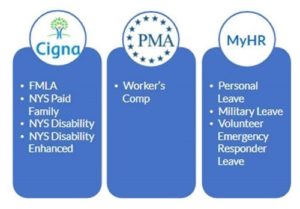
Long Term Care
You won’t use MyHR to request vacation, report sick time, or similar time off requests. Continue using your current process. You would use MyHR to put in a request for a leave of absence related to things not covered under FMLA, disability or Workers Compensation (e.g. Personal Leave, Military Leave or Volunteer Emergency Responder Leave).
What happens if I make a mistake in MyHR?
Corrections can be made in MyHR, when needed. Also, if the transaction you’ve initiated is one that goes through an approval process, one or more reviewers should be double-checking for accuracy before approving and moving on to the next step.
What is my new department number (Financial Activity Object, FAO)?
To locate your new department number in MyHR use the View FAO by Company Crosswalk. This tool is most useful for Recruiters and HR Partners.
Can I view my payslip information like I did previously?
For those looking to view their payslip information similar to what employees previously experienced, use the print option for your payslip.
Follow these steps to view a printed payslip:
2. Select the Pay application on the home page
3. Select the Print button from the Recent Payslips card
Bonus Tip: For payslips after January 2022 select Payslips from the MyHR Payslips (2022) right side menu, then choose Print
What MyHR tasks can be performed using the Workday Mobile App?
These are the processes that are actionable in the Workday Mobile App:
-
-
- Change Email and Mobile Notifications
- Change Emergency Contacts
- Change Home Contact Information
- Change Legal Name
- Change Preferred Name
- Complete Federal/State Withholding Elections
- View Inbox and Receive Notifications
- Process History and Transaction Type
- Request Leave of Absence
- View and Print Pay slips
- View Employee Information
- View Compensation Information
- View Time Off Balance
-
For full MyHR functionality, based on your role on a mobile devise, use your mobile web browser to access MyHR. Review the Access MyHR on Mobile Device QRC for details.
TRAINING
What training will be available for MyHR?
All employees will have access to MyHR to complete HR tasks for their role. To prepare for using the system, different learning options are offered; instructor-led training recording for Managers, and/or reference materials with new terminology. Below lists the training options available for each user.
- Employees: Several quick reference cards will be made available this December, detailing how to login, navigate and complete tasks.
- Managers: The MyHR for Managers eLearning is available in the Achieve talent management system as well as an instructor-led class recording is offered to department managers on the Training page. A Student guide and several quick reference cards accompany the training offered for managerial tasks.
HR Partner, Recruiter, Absence and Benefits, Compensation, Financials Accounting, and HR Front Desk reference materials will be made available on this site.
PAYROLL
If I need to make updates to my direct deposit information, will I do that in MyHR?
Yes, you can update your direct deposit allocations and bank accounts (up to 5) in MyHR. Note: If you were used to a bank “prenote” being processed before, that is no longer required in MyHR, which means any updates you make will go into effect immediately for your next paycheck, assuming all information has been entered accurately and completely. To avoid delay, please be sure to enter accurate information and upload the appropriate documents when you complete this task. Review the Payment Elections and Direct Deposit QRC | QRV (video 1:32) for the specific steps of this process.
Can I direct deposit my paycheck to more than one account using my payment elections?
In MyHR, you will have the ability to provide up to five different accounts for payment elections. Distributions can be made in an Amount or Percent. One account must be marked as Balance. The remaining balance after all account elections will be deposited into this account. There will be a Quick Reference Card available for the specific steps of this process at go live. Review the Payment Elections and Direct Deposit QRC | QRV (video 1:32) for the specific steps of this process.
Do I make tax form changes in MyHR?
Yes, you can make state and federal tax changes from MyHR. Since you will now have control of your information, the changes that you make will take effect immediately for your next paycheck. All changes must be completed by the end of the pay period to ensure information is changed for that pay period. To avoid delay, please be sure to enter accurate information and upload any appropriate documents when you complete this task.
Will I be able to see my payslip in MyHR?
Yes, you’ll see your payslips in MyHR. Previous/historical payslips will be available via a link in MyHR within the Pay application under Historical Payslips (Doculivery). Review the View and Print Pay slips QRC | QRV (video 0:41) for the specific steps of this process.
Where can I find my compensation and why does my compensation look different in MyHR than on my payslip?
Employee compensation information can be accessed through the Employee Profile. Within MyHR, Compensation refers to salary and/or hourly wages in addition to allowances, increases, and adjustments.
- Allowances could include: Certification Allowance, Acting or Interim Pay, Charge Pay, Extra Services, Shift Differential, PIN, Shift Pay, ED Differential, Float, In Grade Adjustment, Lead In-Grade Adjustment, Panel, Per Diem Premium, Primary Service Nurse, Shift Commitment, and Tier.
- Allowances might only apply to specific hours or shifts worked. For example, the Evening Shift allowance would only apply to hours worked during the evening shift.
- An employee’s total compensation is calculated by adding their total base pay with any applicable allowances.
- Currently, there is a not a field in MyHR which displays Total Compensation. The best place to view this type of information is by viewing a payslip within the Pay application. Use the View Compensation Information QRC for an overview and steps on how to view your compensation.
MANAGERS
I am a manager at Strong, but have staff reporting to me at Highland. Will I need to use MyHR?
Yes, your Highland or Highland LTC employees will be managed in MyHR. You will need to log in to MyHR using the Highland login link.
What does FAO mean in MyHR?
FAO is a new term you will find in MyHR and it stands for Financial Activity Object, which is essentially the equivalent of what we would previously call a department. The FAO is an 8-digit alphanumeric code which contains the legacy 3-digit department within it. Currently, Cost Center and Department are terms we use interchangeably.
In MyHR, Cost Centers provide structure for financial institutions. The Cost Center identifies a unit within the organization where payroll, operating expenses, revenue, and budget are tracked. A Cost Center is a 10-digit alphanumeric code.
A Cost Center may include multiple FAOs. The FAO for an employee can be viewed by accessing the Costing Allocation for the employee. Managers will learn more about this in training.
As a manager, how will I know if there are actions needing my attention in MyHR?
Managers will need to check their Inbox in MyHR. If you know of a task that is in process, check your MyHR Inbox regularly. Otherwise, it’s a good idea to put a reminder on your calendar to check MyHR once or twice a week.
What is the difference between a notification and an Inbox message in MyHR?
- A notification (the bell icon) in MyHR is an informational message. No action is required. For example, a confirmation message that an employee’s hours have changed.
- An Inbox message is part of a process or task where action is required. For example, your employee is requesting a leave of absence and your approval is required.
Is MyHR going to create more work for me as a manager?
At first it may feel that way as we’re all becoming familiar with the new system, but it should quickly become more efficient for everyone. In most cases, you’re providing the same information you would have before to process an HR transaction, just not on a paper form. In MyHR, you’ll be able to easily see where in the process your request is, who needs to take action next, and when something is complete or needs additional information – giving you more control and transparency in managing your team.